Change your Internet password easily
The new Change Password option in the name drop-down menu makes it easy to change your Internet password.
In your name drop-down menu at the top, right of the Verse window, select Change
Password:
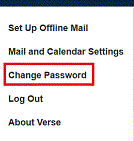
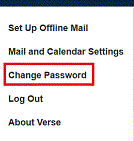
The Security settings open and the Change internet password option is
selected. Click Change to change your password.
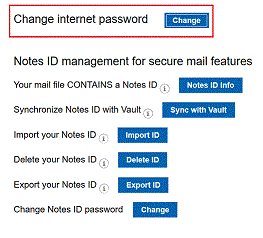
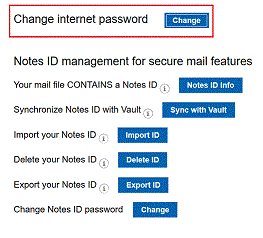
Note: An administrator must enable you to see the Change internet password
option. For more information, see Enabling password and Notes ID options in the
administration documentation.