How do I create and edit calendar entries?
You can create and edit calendar entries from both the Calendar Bar and Calendar Inbox.
From the Calendar Bar, click the + button or an empty time slot in the
calendar bar. From the Calendar Inbox, click the New button. You'll be
presented with a form to create a new meeting event.
Note: The appearance is different if you use
the new event design preview feature.
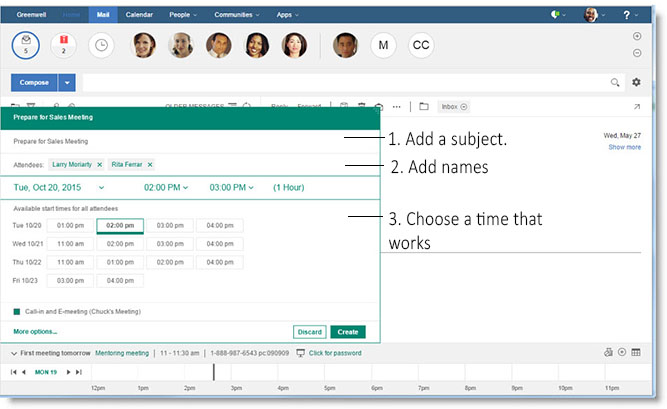
Note: When creating meetings from the calendar bar, the call-in phone number and e-meeting
details are automatically filled in. If a call-in number is attached to an e-meeting, that number is
assigned for the event. If not, then the call-in number chosen is the one you provided in
Preferences. If you have more than one e-meeting room, the top most room in the Reserve
Meeting Room list, which is sorted alphabetically, is assigned for the event
automatically.
You can change both the call-in number and e-meeting room information by selecting More options... and displaying the full calendar create dialog.
Click any meeting in the Calendar Bar to display a summary of its information. From there, you can click the title of the meeting to open the event in a separate window, where you will have access to all of the participant and chair actions you're used to: declining, delegating, proposing a new time, and so on.
You have the same abilities from the Calendar Inbox. To open an existing meeting, either select it from the calendar, and click Open, or select it from the Inbox.