Task dependencies
Unica Plan offers different options for managing task dependencies as new rows are added to a workflow spreadsheet and existing rows are removed.
In spreadsheet edit mode, you click In Series and select one of the following options:
- No Dependencies: the system does not create dependencies for new rows automatically. If you need dependencies for the new tasks and stages, edit the task name to add them manually.
- In Series: the system inserts new rows into an existing chain of tasks.
- In Parallel: the system inserts new rows in a dependency branch that is parallel to an existing chain of tasks.
Inserting tasks in series
Inserting In Series makes a new task dependent on the task before it, and then makes all items that depended on that task dependent on the new task.
You insert a task in series when it can start only after the previous task is complete. For example, in this figure, if task X cannot be worked on until task B is complete, you insert task X in series.
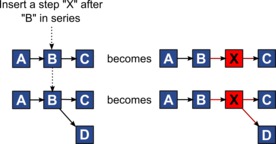
Inserting tasks in parallel
Inserting In Parallel makes the task dependent on the items (tasks or stages) that the task before it depended on. This action makes the items that are dependent on the previous task also dependent on the new task.
You insert a task in parallel when it can be worked on at the same time as another task. For example, in this figure, if task X can be worked on simultaneously with task B, you insert task X in parallel.
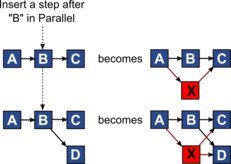
Deleting tasks
Deleting a task removes the selected task from the chain. Then, the system relinks the two remaining segments of the chain together so that it is one continuous chain again.
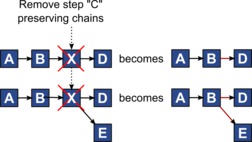
When a task is deleted, its dependent tasks are made dependent on its dependencies before the deletion takes place. This practice preserves all sequential chains of dependencies.
Default and "last used" modes
To make adding a task as simple and consistent as possible, Unica Plan provides the following behavior.
- The default mode is In Series. When you begin an editing session, this mode is used as the insertion mode.
- The "last used mode" is remembered for each editing session. When you select a different dependency mode, it is used each time that you add a task until you change it again or end the editing session.
- For example, to add several tasks in parallel, you need to select In Parallel mode only one time. Then, every time you insert another task, the system inserts it in parallel unless you explicitly select another mode.
If needed, you can change the dependency that is assigned by the system manually. Click the task name, then edit the comma-separated list of task numbers that display in parentheses after the name.