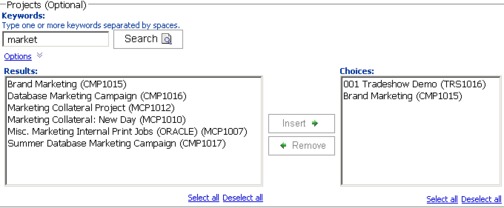You can filter the data in reports in different ways, depending on the report. Use search
and select filters to perform a search and then choose which results to use for the
report.
About this task
Use filters for the following types of data:
Procedure
-
Type keywords to search and, optionally, select one of the following search options:
- Starts with any of these keywords (default)
- Starts with the first keyword, and contains all of the remaining keywords
- Contains any of these keywords
- Contains all of these keywords
For example, if you are searching for project code PRO1001, you can type
PRO or 1001. Then, select Contains any of
these keywords.
- Click Search.
The system returns data that matches the search criteria.
-
Use Insert, Remove, Select
all, and Deselect all to create a list of items for your report.
Move the items that you want to appear in your report into the Choices list
box, as shown in the following example:
The report contains data for the owners, users, vendors, or projects that appear in the
Choices list box.