Statuses of business processes
The status of a business process quickly informs users of where the business process is in its lifecycle. You change the status by selecting a transition.
The available statuses and transitions depend on the type of business process and the needs of your organization. Your system administrator can create more statuses and add or remove transitions as required by your installation.
The following table describes the possible default statuses for plans, programs, projects, approvals, assets, and custom marketing objects.
| Status | Description |
|---|---|
| Not Started | The object was created, but work is not started. |
| In Progress | The work on this object started. |
| On Hold | Work on this object stops while the object status is On Hold. Work might resume later. |
| Canceled | This status warns users not to access the object because work on it is stopped permanently. |
| Completed | The work on this object is finished. |
| In Reconciliation | (Projects only). Indicates that someone is editing a Canceled or Completed project. This status is temporary and can be selected by users with the correct security permission. |
The following table describes the possible default statuses for requests.
| Status | Description |
|---|---|
| Draft | The request was created, but not yet submitted. |
| Submitted | The request was submitted to the appropriate person who can accept or reject the request. |
| Returned | Indicates that the person who reviewed the request returned it to the submitter, either for rework or some other deficiency. |
| Accepted | Indicates that the request was accepted. After a request is accepted, HCL® Marketing Operations creates a corresponding project. This status indicates the end of the lifecycle for the request. |
The following table describes invoice status types.
| Status | Description |
|---|---|
| Draft | Indicates that the invoice is still being worked on. An invoice is in the Draft state when it
is first created. To move an invoice out of the Draft state, you must add line items. If necessary, you can place an invoice in the Draft state by choosing Re-draft Invoice from the Change Status menu. |
| Canceled | Canceling an invoice is not the same as deleting an invoice. When you cancel an invoice, it is not active but you can still view it in Marketing Operations. Deleting an invoice removes it from the system. When you move an invoice to Canceled, Marketing Operations sends an alert to the invoice owners. |
| Under Review | Approvers are currently examining the invoice line items. Note: This internal status occurs after you mark an invoice Payable.
|
| Payable | Items on the invoice were reviewed, and the invoice is ready to be sent to Accounts Payable.
When you move an invoice to Payable, the owner of the account to which the invoice belongs receives
a notification. If your organization uses the invoice approval function, changing an invoice state to Payable triggers the Marketing Operations approval process. The invoice can enter the Under Review state while approvers examine the line items. For more information, see Invoice Line Item Approvals. |
| Paid | The invoice is paid. When you move an invoice to this status, the system triggers invoice rollup. This status is not available until the approval process is complete. |
The following table describes asset status types.
| Status | Description |
|---|---|
| Draft | Indicates that the asset is in a draft state. All owners can
edit the asset. Other users can view it or select it as an attachment.
When you first add an asset, it has a status of Draft. |
| Locked | Indicates that the asset is in a locked state. No one can edit
the asset until it is unlocked. You can lock an asset for a period if you do not want anyone to edit the asset. |
| Finalized | Indicates that the asset is finalized. Everyone with permission to do so can access the asset (and attach it to a business process), but no one can edit it. |
| Archived | Indicates that the asset is no longer available. No one can
access the asset nor retrieve it. If this asset is attached to an object (such as a project or plan), it is still available from that object. |
Status changes
To indicate a change in the status of a business process, you select a transition from one status to another. The following transitions are typically available.
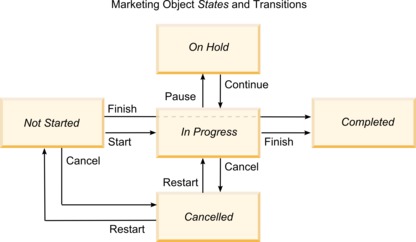
For example, if a program is In Progress, you can choose one of the following transitions.
- Pause it: change its status to On Hold
- Finish it: change its status to Completed
- Cancel it: change its status to Canceled
