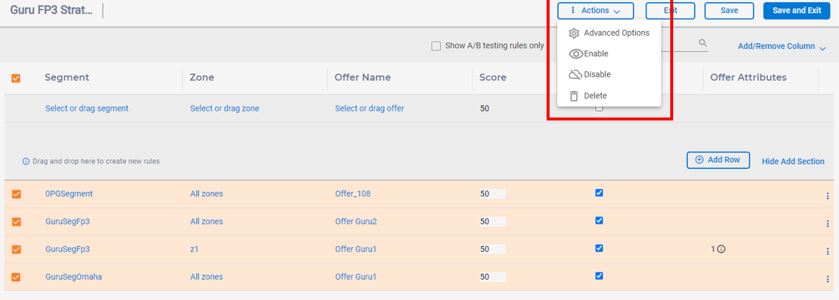Batch update and delete treatment rules
The Strategy tab provides the capability to delete or update treatment rules in a batch using Actions dropdown menu on top of the right pane in Edit mode. The dropdown list is only enabled when there are multiple rules selected in a Rule table.
Multiple rules can be enabled, disabled, or deleted in a batch by selecting them in the Rules table and then selecting its option in Actions dropdown menu.
You can also update the advanced properties of multiple rules to the same value using Advanced Options menu in the Actions dropdown list. Perform the following steps.
- In the Edit mode, select the rules that you want to update to the same value in the Rule table.
- In the Actions list, select Advanced Options . This opens the Advanced Options slider.
- Go to any tab and perform the changes in the fields for which you want to add multiple rules having same value, for example, to add all selected rules to same rule group. The A/B testing tab is disabled in this case as it is not applicable to multiple rules.
- Click Save. This saves the field specified to the same value for all selected rules at the client side.
All changes made through Actions dropdown menus are saved in cached rule data at client side. Click Save or Save and exit button to save the changes in the database. The only exception is Delete functionality. When you select the Delete menu, a confirmation dialog displays. Once you confirm the deletion, the selected rules are deleted from the database. They cannot be recovered back.