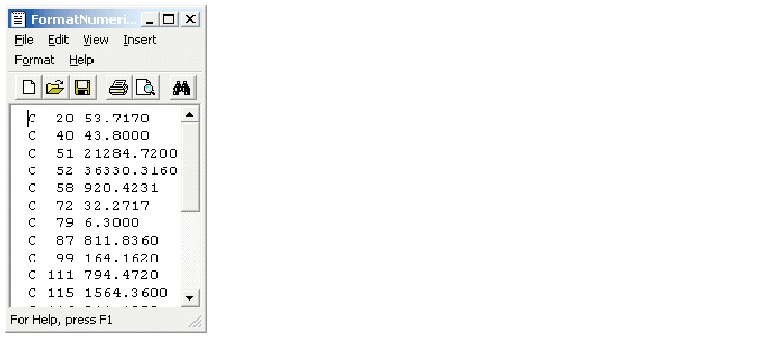FORMAT macro
The FORMAT macro is available in both Unica Campaign and Unica Interact
(from version 12.1.1).
Syntax
Format has two forms, one for numeric datatypes and one for text/character
datatypes.
For numeric datatypes:
FORMAT(colName, width [, precision [, format_type [, alignment [,
padding]]]])
For text/character datatypes:
FORMAT(colName, width [, alignment])
Parameters
colName
The
macro examines colName and determines its datatype,
then imposes the appropriate rules for subsequent parameters accordingly.
width
colName is numeric, otherwise from 1
to 255.-Dcom.unicacorp.interact.maxStringLengthInFormatMacro��� with default
value as 255 is introduced. precision
Precision is number of digits after the decimal point. Acceptable values are from 0 to 15. If it's zero, then the result is integer. Default precision value is 2.
format_type
Valid keywords
for format_type are:
PERIOD |
Period(.) is used as decimal symbol. No digit grouping symbol is used. This is the default value. |
COMMA |
Comma(,) is used as decimal symbol. No digit grouping symbol is used. |
PERIOD_COMMA |
Period as decimal symbol and comma as digit grouping symbol. |
COMMA_PERIOD |
Comma as decimal symbol and period as digit grouping symbol. |
alignment
Valid keywords for alignment are LEFT and RIGHT. Default value is RIGHT for numeric datatypes and LEFT for text/character datatypes.
padding
Valid keywords for padding are SPACE and ZERO. Default value is SPACE. ZERO is ignored (and instead SPACE is used) if alignment is LEFT.
Note that numeric strings held within a text/character
datatype are treated as text/character. Also note that the numeric
form takes multiple optional keywords, each with a default value.
However, to override the default of second or subsequent optional
keywords you MUST code the defaults for the preceding optional keywords
(in effect they become required). For example: to override alignment
to be LEFT you must code: FORMAT(myNumCol, 10, 2, PERIOD,
LEFT).
Description
FORMAT converts
numeric data to a string form with various formatting options to control
and define the output string. This will be especially useful for creating
Snapshot files with specific formats for mailing file purposes.
Examples
The following example defines a
derived field using FORMAT.
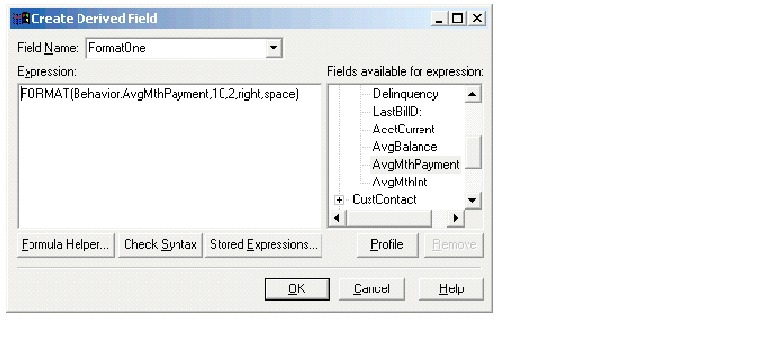
The
following examples show the same field, AvgMthPayment,
in three formats.
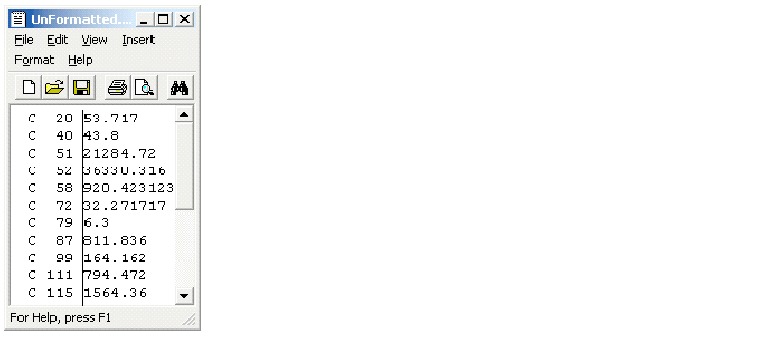
FORMAT(Behavior.AvgMthPayment,10,2,right,space):
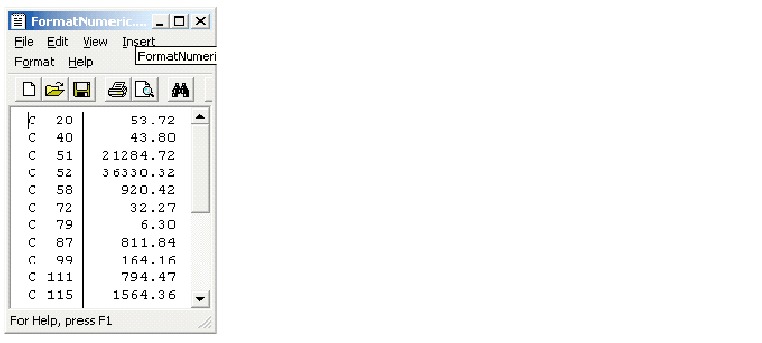
FORMAT(Behavior.AvgMthPayment,10,4):