Using the PWA client
You can install a PWA client to put a Sametime Web Chat client shortcut on your desktop. The shortcut allows you to access chat features from the installed app.
About this task
At the top of the Sametime Login window is an icon to install the PWA client. As long as the PWA is not installed, this icon is present. There is also an install PWA install prompt in the Sametime Web Chat window. The PWA install process creates a shortcut to your Sametime Web Chat client.
When the PWA is not installed and one of the following conditions is met, the PWA install
prompt is displayed.
- The Web Chat client is active, the install prompt is displayed every 6 hours
- There is a new version of PWA available
- All the time on the Web Chat log-in page
You can have multiple Sametime PWAs installed for each Sametime installation that you are using. The PWA is based on the Sametime host name.
To remove the PWA, click the menu icon ( ) at the top right of the Web Chat window and select
Uninstall HCL Sametime.
) at the top right of the Web Chat window and select
Uninstall HCL Sametime.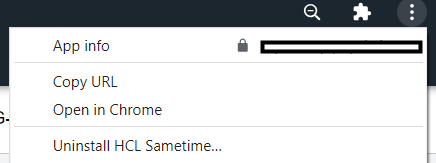
 ) at the top right of the Web Chat window and select
Uninstall HCL Sametime.
) at the top right of the Web Chat window and select
Uninstall HCL Sametime.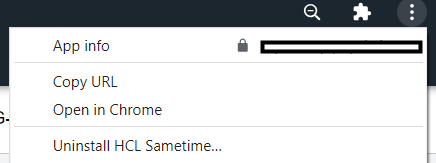
Procedure
-
Click the PWA install icon (
 ).
).
-
Click Install to continue.
After the install process completes, the Sametime logo icon is on your desktop. Click the icon to access your Sametime Web Chat client. If you are not currently logged in, enter your credentials.