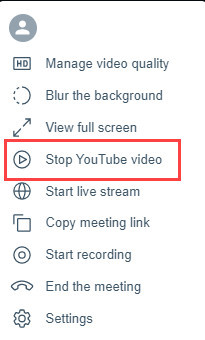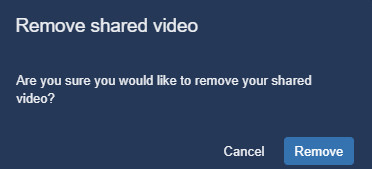Sharing a YouTube video
A video can be played within a meeting directly from YouTube. The video is viewable by all participants.
Procedure
- To share a YouTube video within the meeting, the moderator, click the More actions icon at the bottom right in the window.
-
Select the Share a YouTube video option.
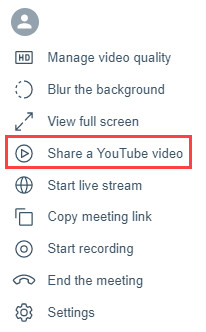
-
Type or paste the URL from the YouTube site into the Share a video
dialogue box and click Share.
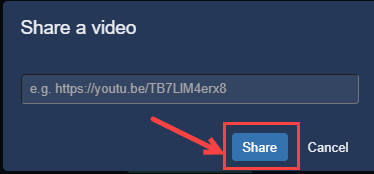
- The video displays in a separate tile.
-
The video is presented to all participants in the meeting, in the same way as the
Start Presenting option.
To watch the video, participants must focus on the YouTube tile.
The moderator can control the YouTube video directly from the YouTube controls. The moderator can stop the presentation at any time by clicking on the button Stop YouTube video.
-
After the video is stopped, the video tile can be removed or left active in the meeting.
No action is required to leave the YouTube tile in the meeting.