MacOS Additional Steps
About this task
When a MacOS user attempts to present for the first time the browser will prompt the user to complete additional steps. The user must complete these steps to enable the presenter options.
Procedure
Upon the first attempt to present, the user will see the permissions as below:
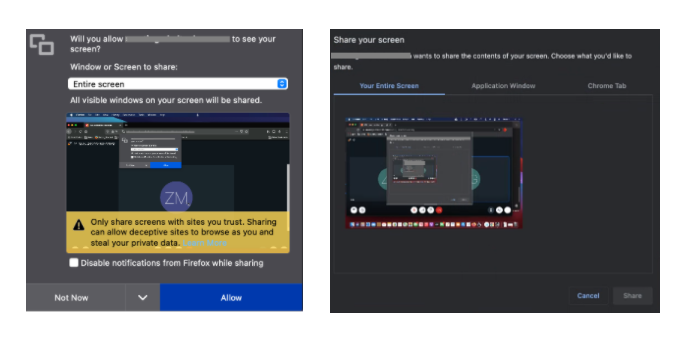
This will then open the System Preferences panel so that the user can allow screen recording. If this step is not completed at the time of notification, the ability to present will be disabled and will not prompt again for permission. The user will continue to see the Start Presenting option, but nothing will happen when selected.
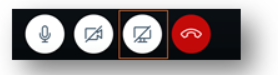
- Open the Spotlight Search or click on the System Preferences
icon.

- Search for System Preferences.
- Click on Security and Privacy icon from the System Preferences
panel.
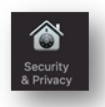
- Click on the Privacy Tab and scroll down to highlight the Screen Recording option.
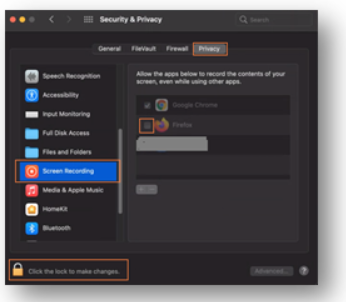
In this example, the Chrome Browser has permissions, but the Firefox browser is deselected.
- Click on the lock icon and enter the username and password of the MacOs user to unlock the settings. If the user does not have administrator rights, contact the System Administrator.
- Enable screen recording features for each browser the user will use to access Sametime Meetings.
- This may prompt for a restart of the browser for changes to take effect. Make a selection and click ok.
- Once the selection is made, the user will see the following:

- Complete the change by clicking the lock icon again to lock changes and close this window.
- Once the browser has been restarted, the user will now be able to successfully present on the configured browser(s).