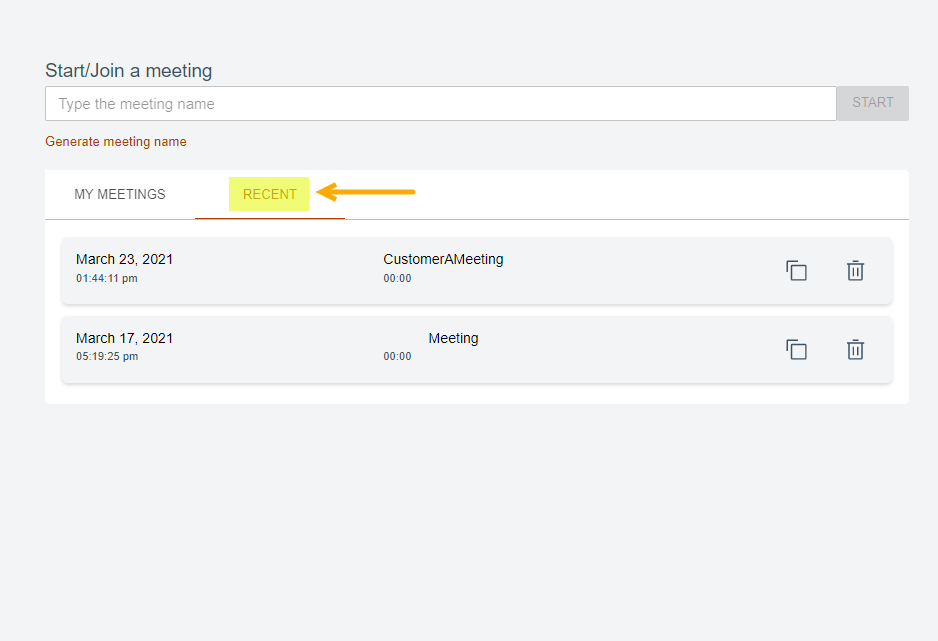Creating Meeting Rooms
The Create Meeting Rooms section enables you to create personal rooms, manage rooms, or start instant meetings.
About this task
This section will outline the steps on how to create a meeting.
Procedure
Authenticated users will log in to the Meeting Server and redirected to a landing page that displays a list of current meeting rooms they have created and options to create/delete and access all available rooms.Landing
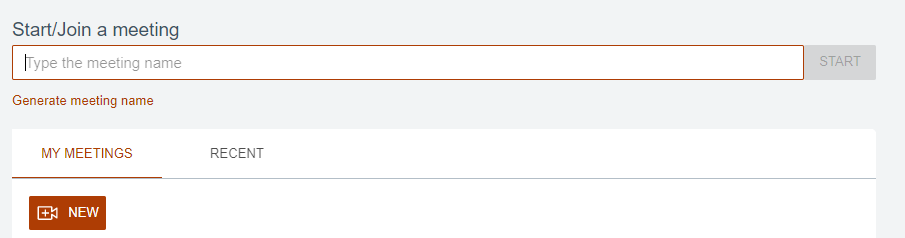
Start/Join a meeting
In addition to joining an existing meeting, following steps provide information to create a new instant meeting:
- Click Generate meeting name or type a unique name for the meeting in
the box.Note: Meeting room names must be unique at the server level.

- Copy the new link to share with others using the Copy meeting link option or copy the meeting room URL after clicking Start.
- Clicking Start automatically saves the meeting in the My Meetings section and redirects the owner to an active meeting room.
My Meetings
The My Meetings Tab, allows owners to create and access their list of meetings. The room owner will also see a list of current meeting rooms, including the default meeting. All meetings can be edited and adjusted. The owner can also delete meetings except for the default meeting room.
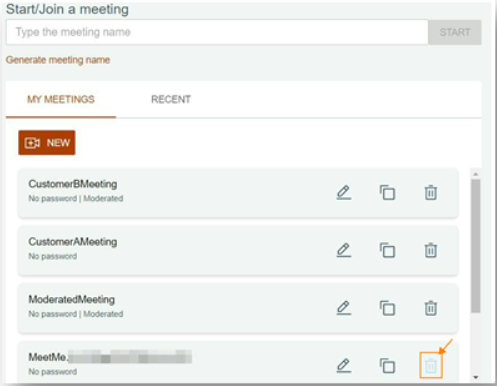
New
Use the New icon  to create a new meeting and customize the room
options.
to create a new meeting and customize the room
options.
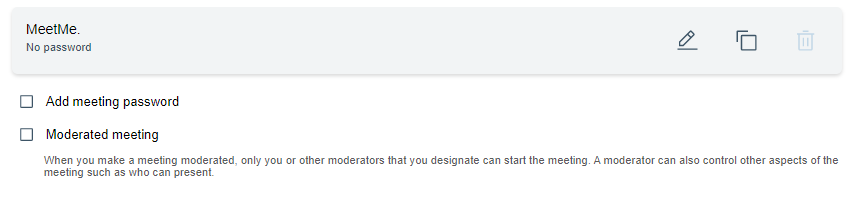
Add meeting password
Moderated meeting
Enable/Disable the Moderated meeting option to limit/extend user functionality once the meeting has started. Use the Moderator options guide for details.
Recent
The Recent tab lists all meetings that the user has attended. The list will include meetings hosted by the user and meetings hosted by other users. The user can delete individual meetings from their recent list or copy the link.