Refreshing a project
When you are working in a project in HCL OneTest™ API and you click to refresh the project, the Save Resources dialog is displayed that prompts you to save or discard unsaved changes in the editors that are open.
Before you begin
- Created a project.
- Opened a project in any of the editors.
- Made changes to the project from any of the editors.
Procedure
-
Click .
The Save Resources dialog is displayed.
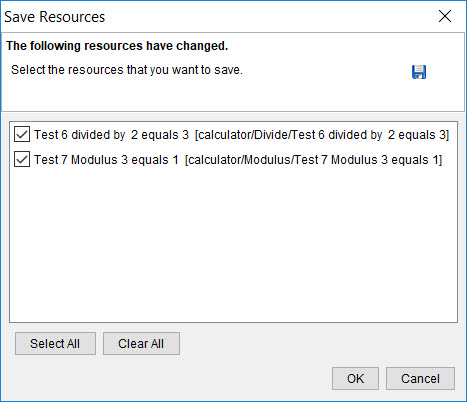 Note: All unsaved changes from all open editors are listed and are selected.
Note: All unsaved changes from all open editors are listed and are selected. -
Perform the action for any of the following scenarios:
If...
Then...
You want to save all the selected changes.
Click OK.
You want to save a few of the selected changes and not all.
- Clear the selected changes that you do not want to save.
- Click OK.
- Click Clear All.
- Select only those changes that you want to save.
- Click OK.
You do not want to save any of the changes in the project.
- Click Clear All.
- Click OK.
You accidentally clicked Clear All and you want to save all the changes.
- Click Select All.
- Click OK.
Results
You have interactively decided on the changes to be saved in your project and refreshed the project.