Applying Integra message handlers
If you migrated to HCL OneTest™ API from Solstice Integra Suite, you can apply Integra message handlers to HCL OneTest™ API messages.
Before you begin
Procedure
- Right-click the message in an editor and
select Schema from the menu.
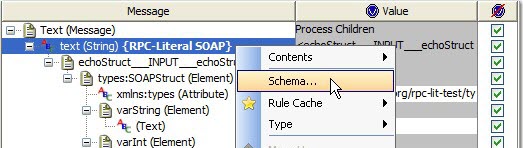
- In the Schema Selector window, Schema Type field, select .
- In the Formatter Properties section, for each message handler,
choose a name from the list in the Message Handler field.
The list includes all the handlers that are specified in the Library Manager. After you make a selection, the class for the handler is displayed in the read-only Class field, and the In classpath? column indicates whether the required JAR files are available to HCL OneTest™ API.
When the test is run, the specified message handlers are applied to outgoing or incoming messages in the order in which they are listed here. Reorder the handlers by dragging them to new positions in the list. You can reverse the order of the entire list by clicking Reverse. If you want to delete one of the current message handlers, select it and click Delete.
A preview of the message with the handler applied is displayed in the Message column.
-
In the Content Options section, select or clear the following options as needed:
- Retain existing content
- Select this option to apply a schema or expand a field without losing the original data. If the attempt to use the original data fails, the data is displayed with red Xs. If you clear this option, data is cleared before the new schema is applied. In cases where the data is assumed to be retained, this option is not displayed.
- Include Text nodes
- Select this option to generate Text nodes with the message.
- Include optional nodes
- If the schema includes optional fields, select this option to add them to the message.
Before HCL OneTest™ API version 8.7, additional options were displayed when you applied a schema to a message:- Accept fields in any order
- Ignore missing fields in received message
- Ignore additional fields in received message
- Enable validation of time-based fields
These options can be set in the project preferences. Click .
- Click OK when you finish configuring
the schema.The message is redisplayed with the schema applied. Save the message to keep the displayed format.