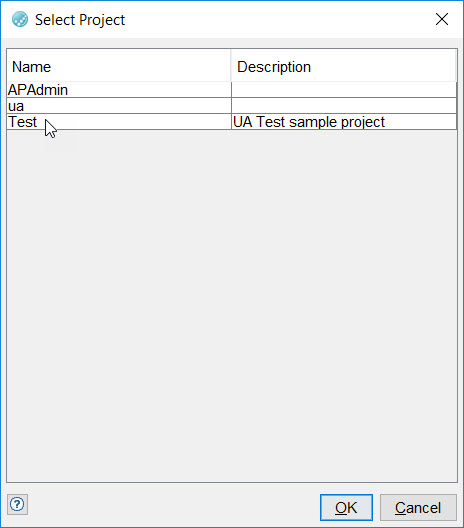Publishing test results to HCL OneTest™ Server
The test result indicates the quality of the application under test. Different stakeholders to the application might want to check the quality of application but do not have HCL OneTest™ API installed. You can publish the test result reports to HCL OneTest™ Server so that others can view it from a web browser.
Before you begin
- Installed HCL OneTest™ Server and configured a project.
- Logged in to HCL OneTest™ Server and copied the offline user token generated by using the Create Token option from the menu in the HCL OneTest™ Server Header. You must have copied the offline user token in the HCL OneTest™ API UI. For more information, see HCL OneTest™ Server Documentation.
About this task
You can configure the auto-publishing option for publishing test result reports to HCL OneTest™ Server by using the Project Settings menu option. When the auto-publishing option is activated, the test result report is automatically published to HCL OneTest™ Server whenever you run a test suite or test in HCL OneTest™ API.
Procedure
-
Click , and then click the Server
Settings tab.
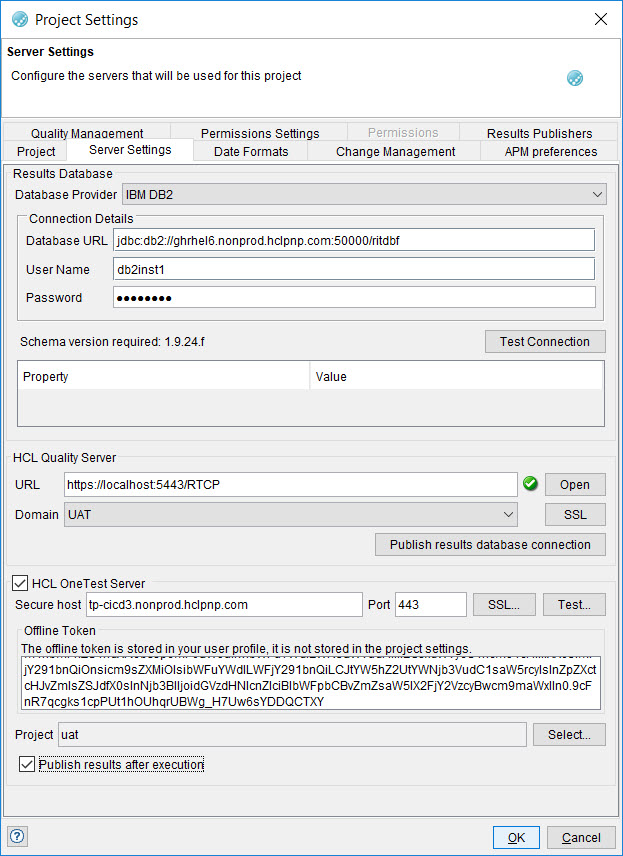
-
Use the fields under Results Database to
create or modify a database connection:
-
In the HCL®
Quality Server section, complete the following steps:
-
In the HCL
OneTest Server section, complete the
following steps:
-
Click OK.
You have configured HCL OneTest™ API to publish test result reports to the selected project on HCL OneTest™ Server.
-
To publish a test result report, open the Test
Lab perspective, and complete the
following steps:
- Select the test suite.
- Right-click and then click Run.
The selected test suite runs and the test result reports are published to the selected project on HCL OneTest™ Server.
Results
Test results are automatically published to the selected project on HCL OneTest™ Server whenever the tests are run in HCL OneTest™ API.
What to do next
You can view the test result reports published to HCL OneTest™ Server. See Viewing reports published to HCL OneTest Server.