Viewing the execution results of test cases and test case instances
Execution results can be displayed for test cases that were executed as part of a test suite. Summary and detailed reports can be displayed for one test case at a time. An execution summary for the selected test case is displayed at the top of the Results Gallery perspective. Results that are specific to a test case instance can be listed in the Results Gallery.
Execution results can be displayed for test cases that were executed as part of a test suite. Summary and detailed reports can be displayed for one test case at a time.
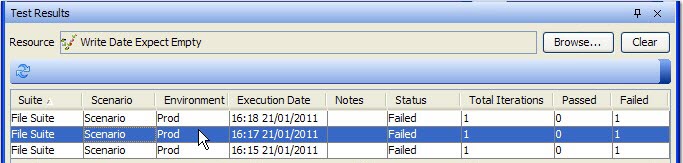
The summary report contains the following information:
| Column | Description |
|---|---|
| Suite | Displays the name of the executed test suite or test cycle that contained the selected test case at run time. |
| Scenario | Displays the name of the scenario in which the test case was executed. For test cycle results, "Test Cycle" is displayed. |
| Environment | Displays the name of the environment in which the test case was executed. |
| Execution Date | The time and date when the selected test case was executed. |
| Notes® | Indicates whether a note is saved for the selected test case or containing test suite. |
| Status | The status of the selected test case, either Passed or Failed. |
| Total Iterations® | The total number of iterations of the selected test case that were executed in the test suite. |
| Passed | The number of iterations of the selected test case that passed. |
| Failed | The number of iterations of the selected test case that failed. |
- To reload the test case summary table, click the Reload icon
 in the toolbar.
in the toolbar. - To open the suite (in the Test Factory) in which the test case was executed, highlight, and right-click the test case instance and select Open Suite.
- To copy the HCL OneTest™ API link to the selected test case results, highlight and right-click the test case instance and select Copy Link.
- To view the results for the test suite in which the test case was executed, highlight and right-click the test case instance and select View Suite Results.
- To view the results of a specific test case instance, select that
test case instance:
- Select Test as the resource type, click Browse next
to the Resource field, locate, and select the
test case in the project resource dialog, then click OK.
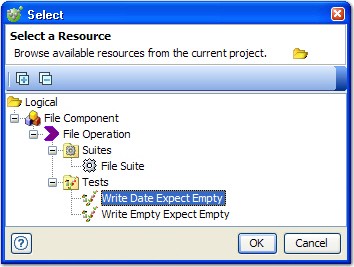
- For the selected test case, selected the specific execution instance
from the execution summary table below the resource field.
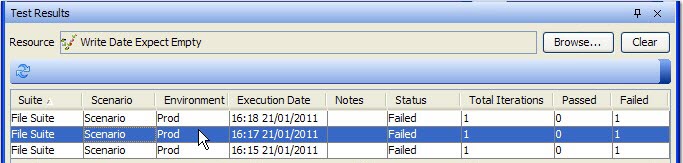 If you do not see an expected instance of the selected test
case, click the Reload icon
If you do not see an expected instance of the selected test
case, click the Reload icon  to refresh the
contents of the table.
to refresh the
contents of the table.
The detailed reports for the specified test case instance can be selected in the report viewer area.
- Select Test as the resource type, click Browse next
to the Resource field, locate, and select the
test case in the project resource dialog, then click OK.