Configuring Rational® Quality Manager integration
You can configure one or more IBM® Rational® Quality Manager servers in HCL OneTest™ API to be able to run integration tests and suites in IBM® Rational® Quality Manager's centralized test management environment.
About this task
Once configured, a server can be selected as the target when you are exporting tests or tests suites from the Test Factory. Follow the steps to configure a Rational® Quality Manager server in HCL OneTest™ API.
To configure Rational® Quality Manager:
Procedure
- If not already running, launch HCL OneTest™ API and select a new or existing project.
-
Select Project Settings from the
Project menu.
The Project Settings dialog is displayed.
- Select the Quality Management tab.
- In the Quality Management Integrations pane, click Add.
-
In the Select Provider dialog, click IBM Rational
Quality Manager.
A new Rational® Quality Manager configuration is created.
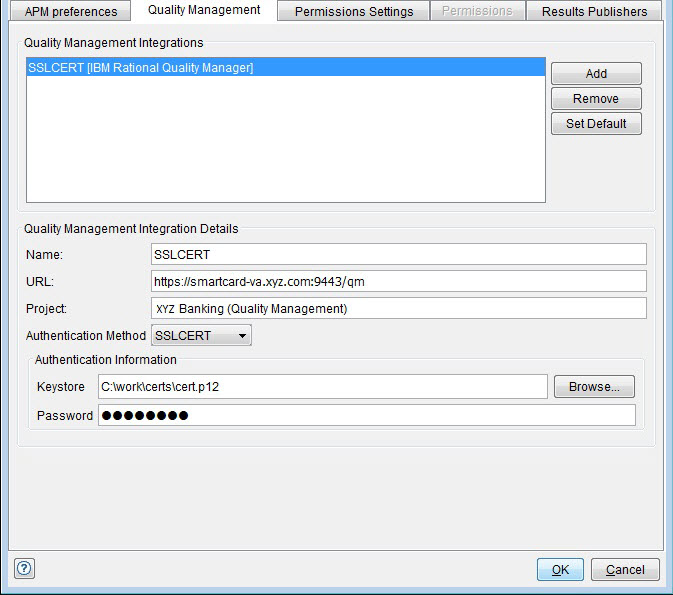
-
Configure the details for the new integration by using the available fields in the
Quality Management Integration Details pane, as described in the following
table:
Field Description Name A user-defined name that describes the integration. Available integrations are listed by name when you are exporting tests and test suites. URL The base URL of the Rational® Quality Manager server (for example, https://server.domain.com:9443/qm). Project The exact name of an existing project on the Rational® Quality Manager server. When you are exporting tests and test suites, this name is the Rational® Quality Manager project where they are created. Authentication Method The authentication method to use the for the configuration, which can be any from the following options: - BASIC
- Username: Enter the user ID of an Rational® Quality Manager user who has sufficient privileges in the named project to create tests and test scripts.
- Password: Enter the password for the user ID entered in Username.
- KERBEROS
Kerberos config path: Specify the absolute path to the Kerberos configuration file.
- SMARTCARD
SmartCard certificate alias: Specify the smart card certificate alias.
Note: This authentication method is supported only on Windows. - SSLCERT
- SSL certificate path: Enter the path to the keystore that contains the certificate and the certificate alias.
- SSL certificate password: Enter the password for the SSL certificate keystore.
- BASIC
- When the Rational® Quality Manager server details are correct, click OK to save the changes and close the Project Settings dialog.