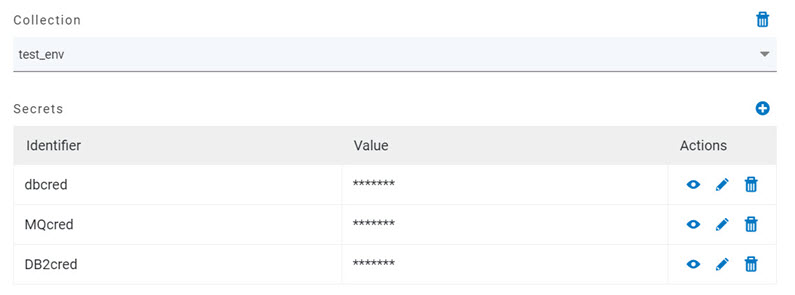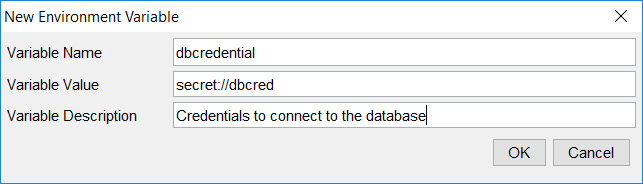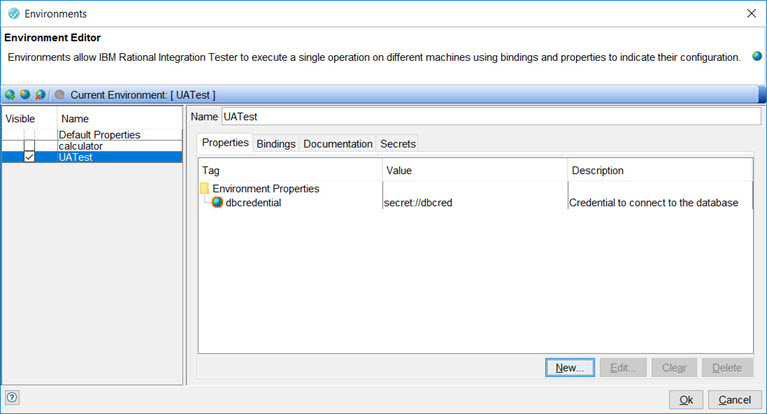Retrieving secrets from HCL OneTest™ Server
After you have configured HCL OneTest™ API to access the HCL OneTest™ Server, you can retrieve secrets from a secret collection from a project in a team space on HCL OneTest™ Server and use the secrets in HCL OneTest™ API tests.
Before you begin
You must have configured HCL OneTest™ API to access HCL OneTest™ Server. For instructions, see Accessing HCL OneTest Server.
Procedure
-
Open the Environment Editor in one of the following
ways:
- Click the Environment icon
 in the main toolbar.
in the main toolbar. - Click the arrow next to the Environment icon in the main
toolbar and select the Edit Environments option.
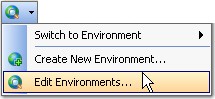
- Select the Project > Edit Environments menu option.
- Click the Environment icon
-
Select the environment in which you want to run the tests from the environments
that are visible to you in the left panel.
The name of the selected environment is displayed as the Current Environment.
- Click the Secrets tab.
-
Click the Override secret collection name check box and
enter the name of the secrets collection that is in the project in your team
space on HCL OneTest™ Server in the
text box.
The Environment Editor window is displayed similar to the following example screen:
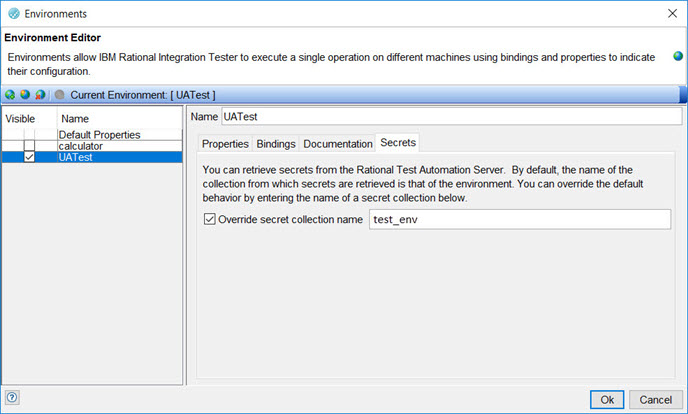 The name of the collection (in this example is test_env) is what you created in your project in your team space on HCL OneTest™ Server.Note:
The name of the collection (in this example is test_env) is what you created in your project in your team space on HCL OneTest™ Server.Note:If you create a secrets collection in HCL OneTest™ Server and name it the same as the name of the test environment in HCL OneTest™ API, you need not use the override option.
- Click the Properties tab.
-
Create a new environment variable or tag by clicking
New, and enter the following details:
Results
You have configured HCL OneTest™ API to retrieve secrets from HCL OneTest™ Server and use the secrets in tests in the selected environment.