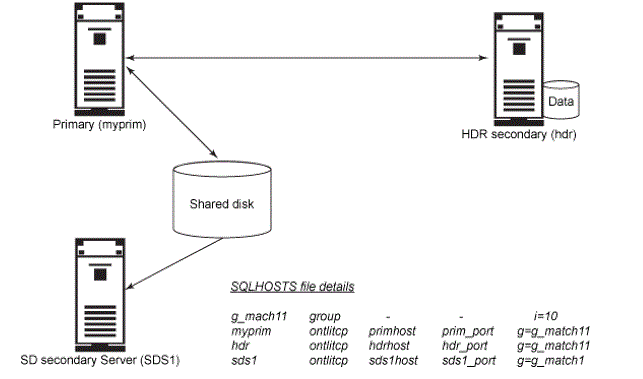Adding an HDR server to a cluster
About this task
Procedure
-
Prepare the SQLHOSTS files
Update the SQLHOSTS file at primary. and at both SDS and HDR secondary servers:
g_mach11 group - - i=10 myprim ontlitcp primhost prim_port g=g_mach11 hdr ontlitcp hdrhost hdr_port g=g_mach11 sds1 ontlitcp sds1host sds1_port g=g_mach11 -
Configure the ONCONFIG files
In order for HDR to work, certain
ONCONFIGparameters must be exactly the same on both the primary and secondary. In many cases, this means they cannot be changed while either server is running. These parameters includeDRAUTO,DRINTERVAL,DRTIMEOUT, settings related to the root dbspace, settings related to logical logs, and more. To ensure these settings match, one technique is to copy the onconfig of the primary to the secondary, and then modify the few things that must be different, such asDBSERVERNAME. You should plan for these settings before bringing the primary up. This example just uses the defaults. -
Backup the primary
On the primary, take a level zero backup:
ontape -s -L 0 -
Register the HDR secondary server with the primary
On the primary, run:
onmode -d primary hdr -
Prepare the HDR secondary server's disk
The storage used on the HDR secondary must match that of the primary (for example, number of dbspaces, number of chunks, chunk sizes, pathnames, and offsets). Since this example uses the backup to restore the HDR secondary server, it is only necessary that the chunk files exist and have the proper permissions.
-
Restore the backup on the HDR secondary server
On the HDR server, perform a physical restore of the level 0 backup:
ontape -p Three questions will be asked. Answer as shown below: Continue restore? (y/n) y Do you want to back up the logs? (y/n) n Restore a level 1 archive (y/n) n -
Bring the HDR secondary server into online mode
After the restore is complete, the HDR secondary will be in recovery mode. Run the following command:
onmode -d secondary myprimHDR secondary is up and running! Runonstat -g driat the primary and HDR secondary to check HDR status. Our cluster now looks like this:Figure 1: The cluster: Primary and one SD secondary