Using the No Conversion Job option
The No Conversion Job option uses the HCL Informix® internal format to unload data from a table. Jobs loaded or unloaded with this option are sometimes called raw loads or raw unloads.
About this task
The No Conversion Job option treats an entire database record as one entity by using the Informix® internal format. It does not generate formats or maps. The No Conversion Job option is the fastest option that you can use for loading and unloading data. Use this option to transport data or when you need to reorganize the disks on your computer. No-conversion jobs are always completed in express mode. You cannot use the onpload command line to convert the running job to deluxe mode when using a no-conversion job.
When you run a job that you created with the No Conversion Job option, ipload displays a Fast Job Startup window instead of the usual Load Job or Unload Job window.
To use the Fast Job Startup window:
Procedure
- Choose from the main HPL window.
- Click No Conversion Job in the Generate group.
- Select a name for the job and type it in the Generate Name text box.
- Type the names of the database, table, and device array in the Database, Table, and Device text boxes.
-
Click OK.
The display returns to the HPL main window.
-
Choose JobsLoad (or )
from the main HPL window.
The Load Job Select or Unload Job Select window appears.
- Select the job from the Job Information list box.
-
Click OK.
The Fast Job Startup window appears, as the following figure shows.
Figure 1. The Fast Job Startup window for a load job 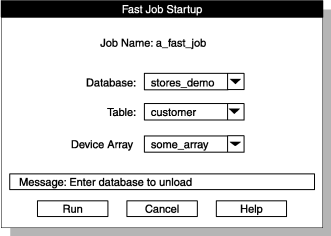
- Click Run to run the job and the Active Job window appears.
- When the Active Job window displays Job Completed, click Cancel to return to the main HPL window.