Generating a job from the Load Job window
When you generate from the Load Job window, ipload creates a format, a map, a job, and, if needed, a device array.
About this task
To generate a job from the Load Job window:
Procedure
- Choose from the HPL main window to display the Load Job Select window.
- Click Create in the Selection Type group.
- Select a name for the load job and type it in the Job Name text box.
- Click OK to display the Load Job window.
-
Click Generate.
The Autogenerate Load Components window appears, as the following figure shows.
Figure 1. The Autogenerate Load Components window 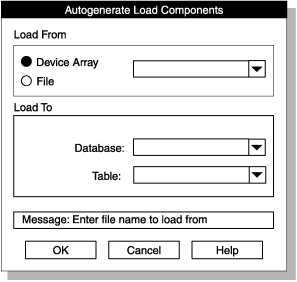
-
Click Device Array or File to
indicate the location of the source data
- To load from an existing device array, click Device Array and type the name of the device array.
- To load from a file, click File and type the full path name of the file. The ipload utility automatically generates a device array that includes the file.
- In the Load To group, type the name of the database and table that will receive the data.
- Click OK to generate the components of the load and return to the Load Job window.
- If needed, click Filter to prepare a filter.
- If you want, change the path names in the Discard Records and Logfile text boxes.
- Click Save to save the components and the job.
- Click Run to run job or Cancel to exit.