Using the Find button
You can find a column or field in a pane with the Find button in the Map-Definition window. The ipload utility scrolls the selected item into view and puts a box around it. This option is useful when the list of columns or fields is so long that the pane cannot display all of the items.
About this task
To use the Find button:
Procedure
-
In the Map-Definition window, select
either the Table pane or the Format pane.
When you select a pane, the view indicator in the upper right corner of the window changes to show which pane you selected. The following figure shows the upper portion of the Map-Definition window after you select the Format pane.
Figure 1. The view indicator 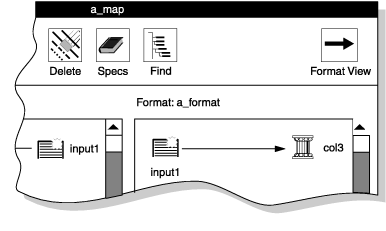
-
Click Find.
The Find Node window appears, as the following figure shows.
Figure 2. The Find Node window 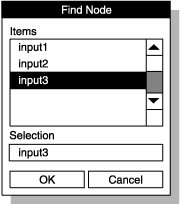
Because the view indicator shows Format View, the Find Node window lists the fields of the data file. To see the columns of the database table, make sure that the view indicator shows Table View.
-
To select the item to find, you can use either of these
methods:
- Scroll through the list box to locate the item that you want to find and then select the item.
- Type the name of the item that you want to find in the Selection text box.
-
Click OK.
The Map-Definition window appears again. The selected field or column is highlighted with a box.