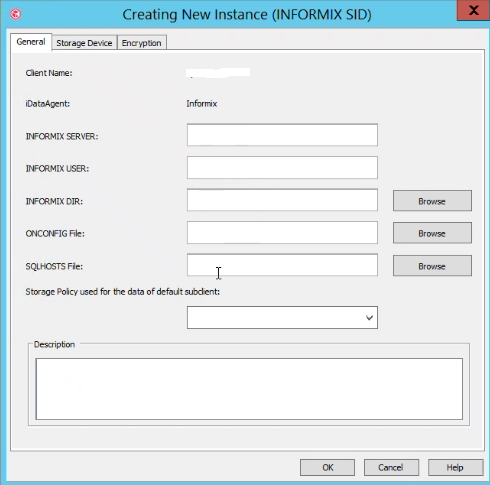Backup to Commvault storage manager using ON-Bar
You can use ON-Bar to back up and restore data to or from the Commvault storage manager. User is responsible for terms and any charges associated with your use of the Commvault storage manager.
Before you begin
Prerequisite:
You must have Commvault storage manager software installed on the machine running Informix server.
About this task
The following steps describe how to back up data to Commvault storage manager and restore from it using ON-Bar:
Informix server side configuration changes
Before you perform backups and restore, you must modify certain Informix server configuration parameters present in the $INFORMIXDIR/etc/onconfig.<servername> file.
About this task
| Onconfig Parameter Name | Definition | Default Value | New Value |
|---|---|---|---|
| BAR_MAX_BACKUP | The number of streams that the software uses for backups. | 0 | Greater than zero, and less than or equal to the maximum number of streams allowed at the storage policy level. |
| TAPEDEV | The tape device that is used for dbspace backups. | The default values dismiss the logs:
|
A non-existing directory that has full access to perform log backups for an Informix user. For example, change the values to the following:
|
| LTAPEDEV | The tape device that is used for log file backups. | The default values dismiss the logs:
|
A non-existing directory that has full access to perform log backups for an Informix user. For example, change the values to the following: UNIX: LTAPEDEV /dev/tmp1Windows: LTAPEDEV C:\Program Files\IBM\Informix\tape1 |
| BAR_BSALIB_PATH | Specifies the location of the shared library for ON-Bar and the storage manager. |
None In a Windows configuration, you must specify this parameter. When you create an instance, this parameter is updated. In a UNIX configuration, if you don't specify this parameter, ON-Bar looks for the symbolic link in the $INFORMIX/lib path. |
The location that you want to use for ON-Bar and the storage manager. |
Create storage policy in Commvault storage manager
Storage policy deals with the retention duration of all backups we create. We need to configure the number of days a backup needs to be retained before deleting it as described in the following steps:
Procedure
-
Go to CommCell browser ->Storage Policy->New Storage Policy.
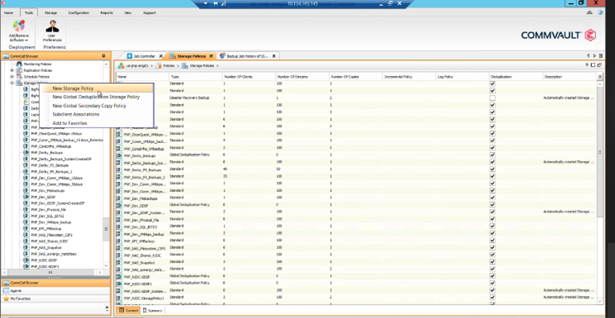
-
Enter the Storage Policy Name (for example : infomix_storage_Policy ).

-
On the next screen, choose Storage Policy Type as Data Protection and Archiving.
Click Next.
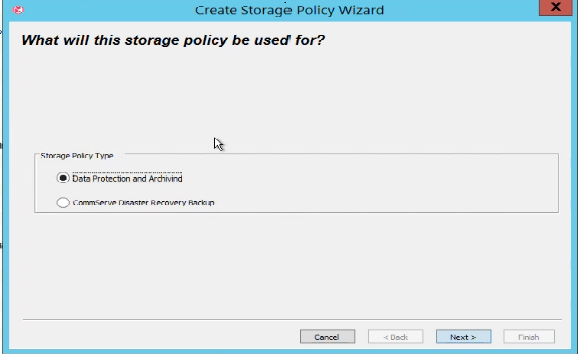
-
On the next screen, enter the Storage Pool, you can use existing storage pool or can
create a new storage pool as well. Click Next.
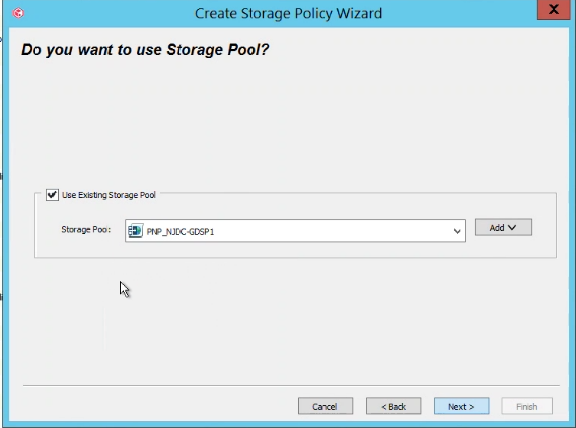
-
Enter the retention duration of backups, number of device streams (default is 100, but you can
put up to 400, it is the number of readers/Writers ).
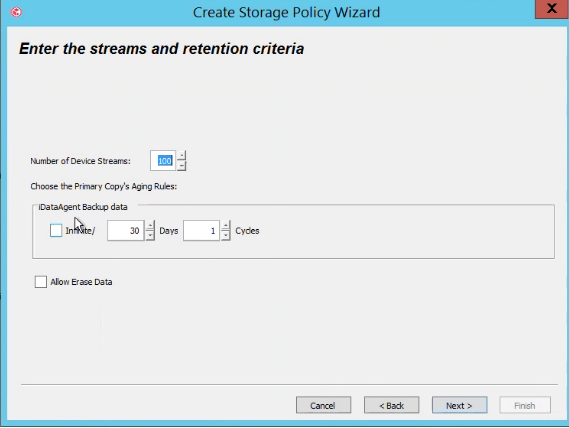
-
On the next screen, review the selections and click Finish.

Add the Informix server machine to Commvault storage manger
Following steps describe how to add a machine running the Informix server to Commvault storage manager using the Install wizard:
Procedure
-
Go to Commvault storage manager console. Click Add/Remove Software.

-
Install Wizard will come up. Click Next.
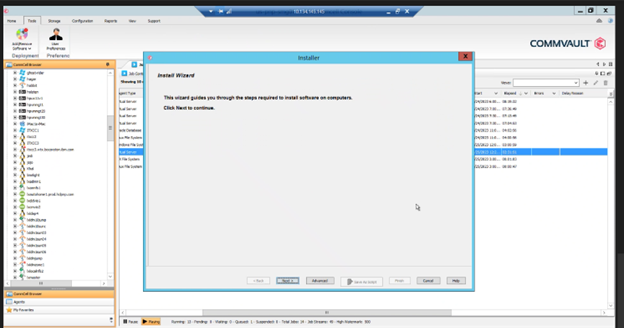
-
Choose the operating system on which Informix server is running (windows/Unix and Linux
machines). Choose Linux.
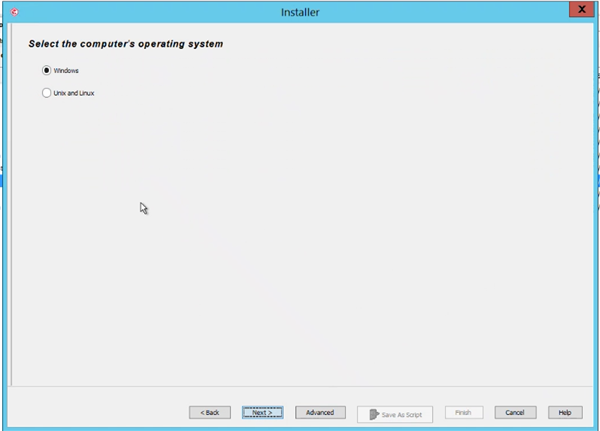
-
Select how to discover the computers for installing the software, manually or automatically.
Choose Manually select computers. Click Next.
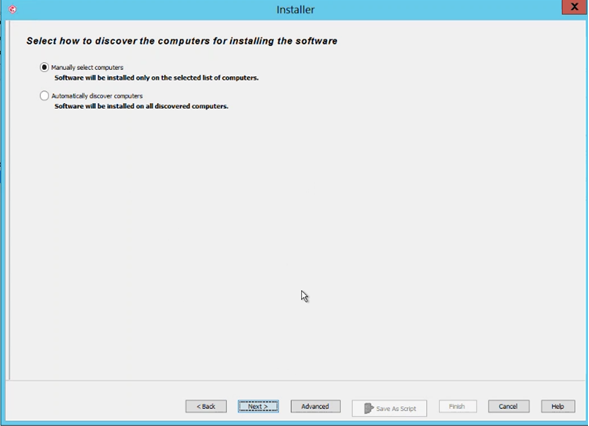
-
Enter the host name/IP address of the machine on which Informix is installed.
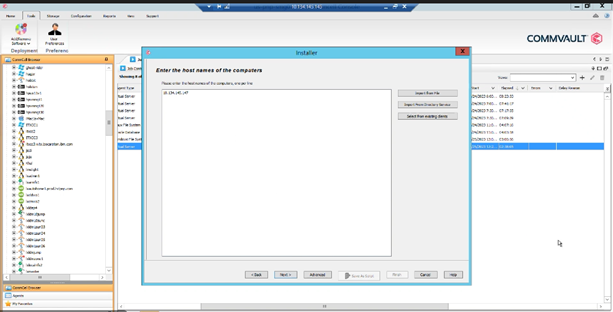
-
We should have root/admin level access permissions on the machine where Informix server is
installed . Provide the root/admin credentials (Username and Password).
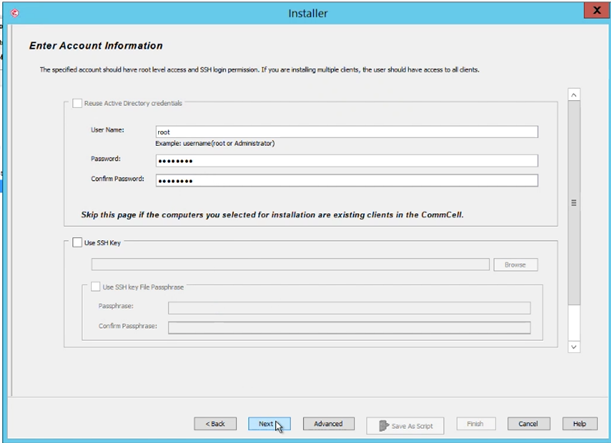
-
Select Package/s to install by clicking File System Core, File System,
Informix database. Click Next.
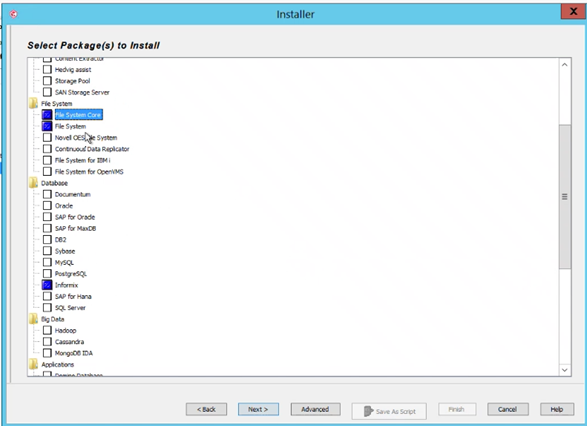
-
Then choose the storage policy to use. You can choose the default storage policy or you can
create new user defined storage policy. Click Next.
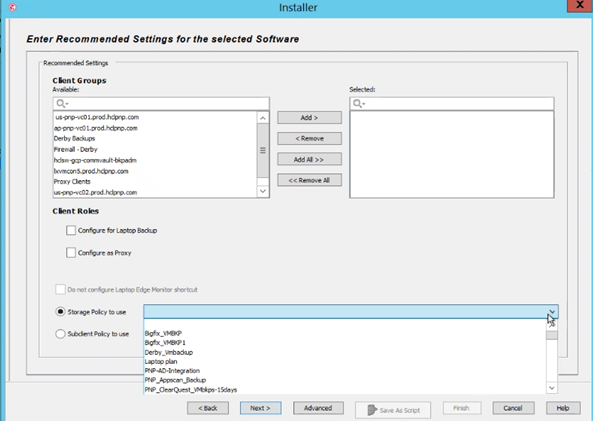
We choose pnp_dev_filebackups.
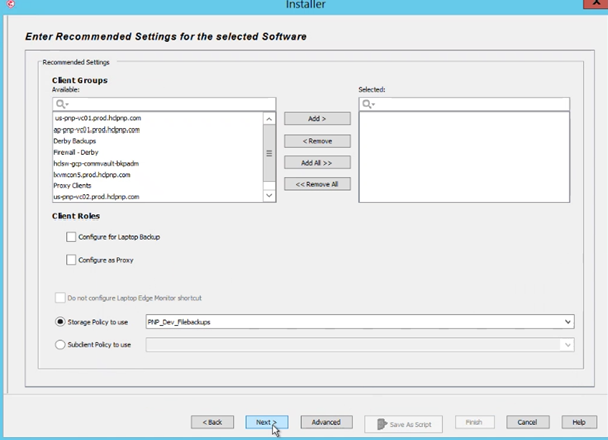
-
On Enter Additional Install Options screen, click Next.
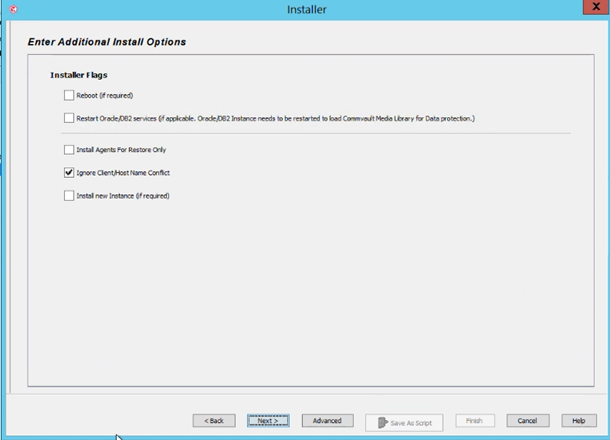
-
On Unix Advanced Options screen, you can enter Unix group name (it is an optional
field). Click Next.
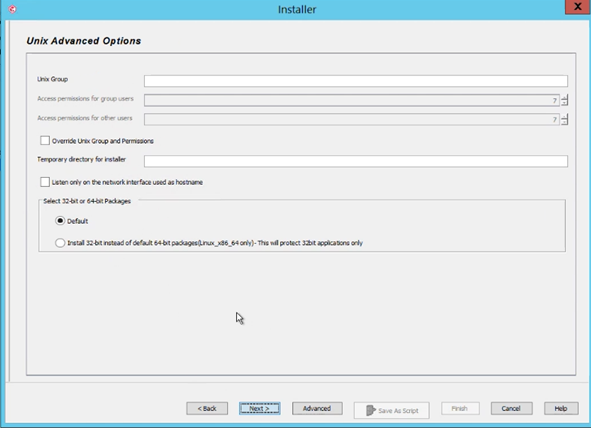
Choose group not mandatory.
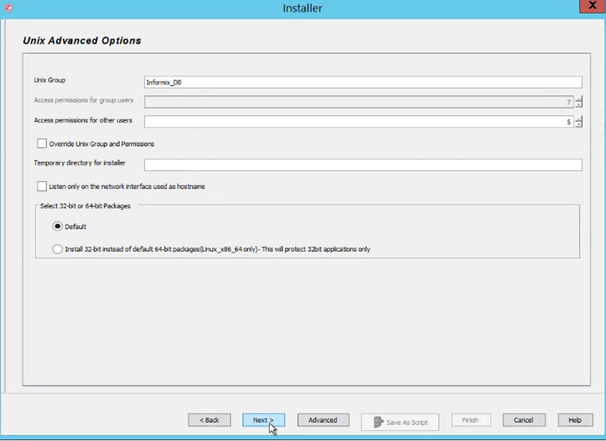
-
On Optional Settings screen, choose the CVD port. Click Next.
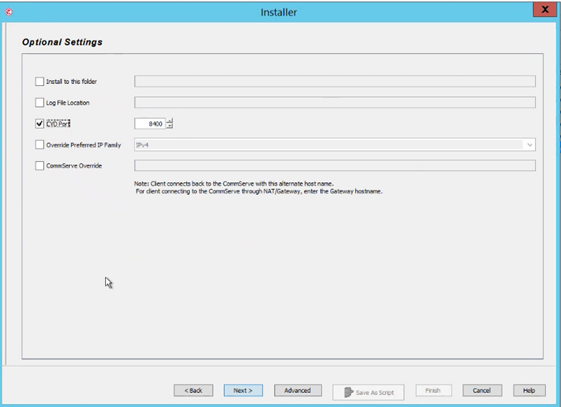
-
On the Please Select When To Run The Job screen, Click Immediate. Click
Next.
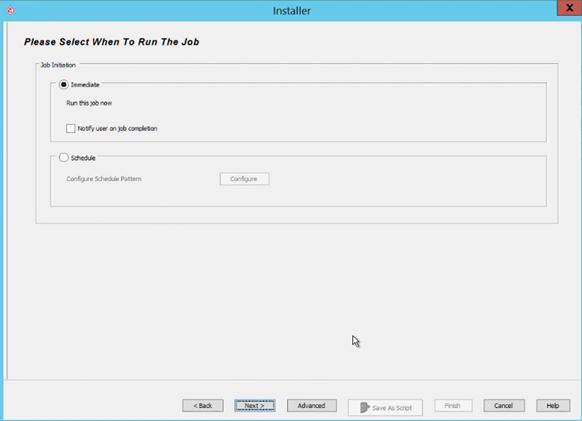
-
On Installer Summary screen, check all the information for accuracy. Click
Finish.
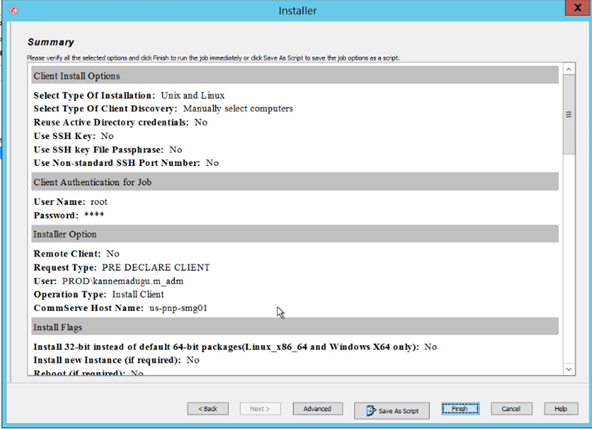
-
After installation completes successfully, machine name will be shown in CommCell
browser.
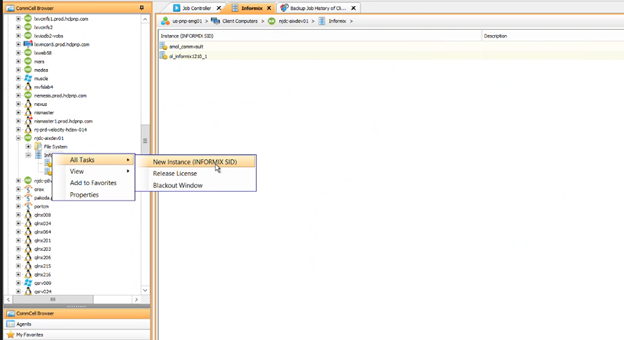
Create a new instance of Informix
Last step in the Commvault storage manager setup is to create a new Informix instance. Following steps describe how to create a new Informix instance:
Procedure
- After successfully adding hosted machine in Commvault, search for hosted machine name in ComCell browser.
-
Expand the Machine tab, right click on Informix -> New instance (Informix
SID). Click Next.
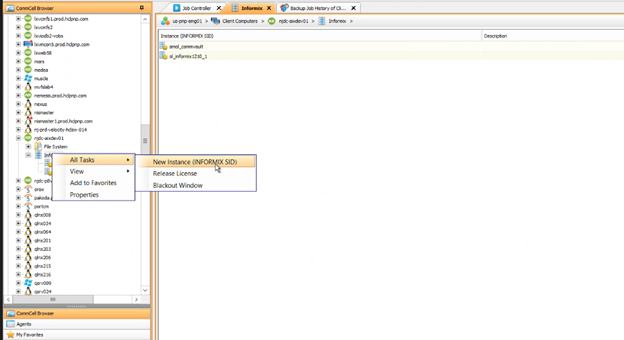
-
On Creating New Instance (INFORMIX SID) screen, provide the required information.
- INFORMIX SERVER is the name of the Informix database server.
- INFORMIX USER is the user who is connecting to Informix database server.
- INFORMIX DIR is the absolute path of the directory where the IBM Informix server is installed.
- ONCONFIG File holds the configuration parameters for the database server.
- SQLHOSTS File is the connectivity information file. Absolute path of this file should be provided.