Configuring the server
HCL Domino Leap requires session-based authentication and certain HTTP settings to be enabled on the server. These can be configured by either setting the values in the notes.ini file and Server document, or by using an Internet Site document.
Server configuration - notes.ini
HTTPEnableMethods=GET,POST,PUT,DELETE,HEAD For higher volume Domino Leap servers, it may be necessary to increase the memory available to the Domino Leap server while processing requests.
-
HTTPJVMMaxHeapSize=2048MThis increases the available memory for Domino Leap from the default of 1GB to 2GB.
-
HTTPJVMMaxHeapSizeSet=1This prevents the server from setting the heap size back to default when the server is upgraded in the future.
Server configuration - internet site
- From the Domino Administrator client, click .
- Click Add Internet Site, select Web.
- Fill out the Descriptive Name, Organization, and other fields on the
Basics tab.
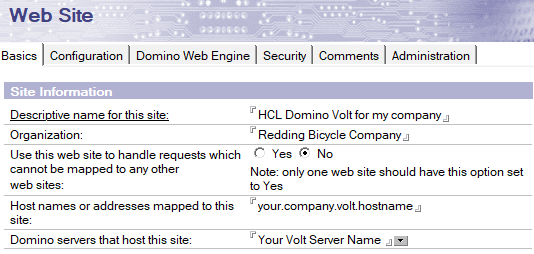
- On the Configuration tab, enable the methods GET,
DELETE, HEAD, POST, and PUT. You may enable other methods, but these are the
minimum that must be enabled for Domino Leap to operate.
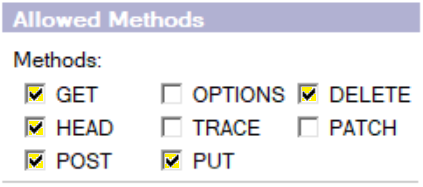
- On the Domino Web Engine tab, ensure that Session
authentication is enabled. This can be set to whatever you are using for
your environment (SAML, SSO, or Single Server). If you do not already have
SAML or SSO in place, then set this to Single Server.
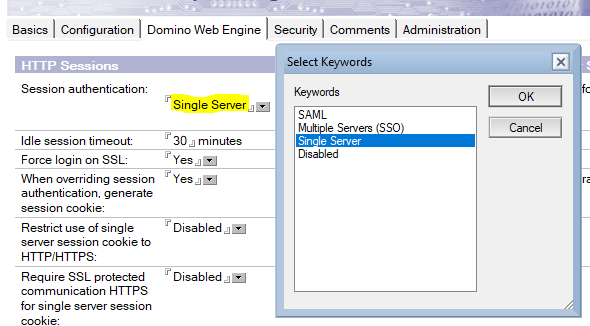
- Review the settings on the Security tab and ensure they are appropriate for your environment.
- Save and close the Internet site document.
For detailed reference instructions on preparing a Web Site document, see Creating an Internet site document.
Conditional server configuration – Domino Leap Authors Group
- From the Domino Administrator client, click .
- Click Add Group.
- Name the group whatever you wish – just make note of the name as you will be
using it in subsequent steps. See Post-installation tasks for
more information.Note: An example for a group name is "Domino Leap App Authors".
- Add the users for your environment who will be allowed to create Domino Leap
apps.
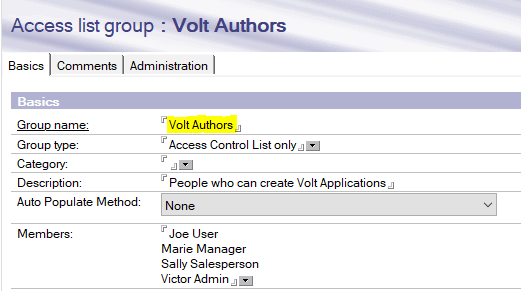
- Save and close the Group document.
- Add the newly created group to the ACL for the Leap Builder.nsf. Assign a minimum access level of Editor with Delete documents.
Server configuration – server document
- From the Domino Administrator client, click .
- Select the Server document for the server which will host the HCL Domino Leap Domino installation and click Edit Server.
- If you are using Internet Site documents, ensure that Load
Internet configurations from Server\Internet Sites documents
is Enabled on the Basics tab.
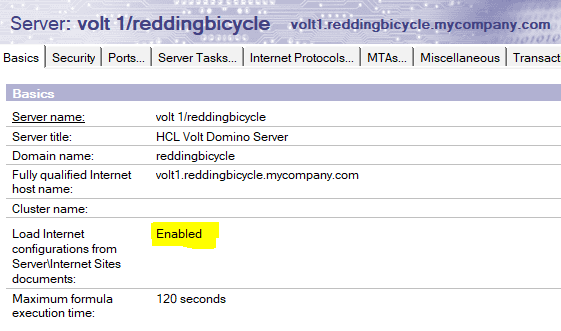
- If you are not using Internet Site documents, ensure that Session authentication is enabled on the tab. This can be set to whatever you are using for your environment (SAML, SSO, or Single Server). If you do not already have SAML or SSO in place, then set this to Single Server.
- Save and close the Server document.
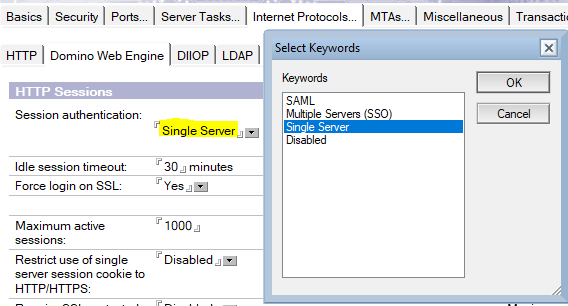
For more information on server documents, see Understanding the Server document.
Server configuration - Enabling TransactionLogging for improved deployment recovery
Domino Leap supports enabling transactions for improved deployment recovery. If deployments fail, Domino Leap can rollback most changes if transaction logging is enabled on the server. While deployment failures are rare, this reduces the potential for applications being in an inconsistent state. With transaction logging enabled, in the event of a deployment failure, the application can be reset to the previous good state without administrator intervention. Though enabling transaction logging is not required, enabling transaction logging on your Domino Leap server is helpful in the unlikely case of a deployment failure.