Fields in the HEI Connection Document - 1
See the following tables for descriptions of the connection document fields.
Connectivity
The Connectivity options are described as follows.
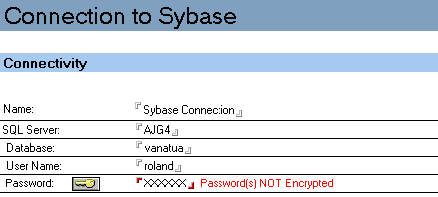
| Field |
Description |
|---|---|
| Name |
Specifies a unique name that identifies this connection. The maximum number of characters allowed is 255. |
| SQL Server |
Specifies the name of the Sybase SQL Server where the database is located. |
| Database |
Specifies the name of the Sybase SQL Server database. |
| User Name |
Specifies the user name required to log in to the Sybase SQL Server database. |
| Password |
Specifies the password associated with the preceding user name. Password encryption is described in the "Introduction to Connectors" chapter. |
Data Transfer Options
When you select the Data Transformation tab, the following options appear. These settings have no effect on Advanced RealTime activities.
| Field |
Description |
|---|---|
| Cursor Options: |
Select "Disable Cursors" to disable use of Sybase cursors. These cursors lock the table when producing a writeback result set (such as through replication). When modifying the table outside the cursor, such as through an insert or timestamp replication update, the operation can deadlock against the cursor. If this behavior occurs, simulate cursors through keyed operations by selecting this option. |
| Cursor Options: |
Select "Capture Procedure Status" to interpret the status code separately, not as a result set, as an error indicator (non-zero is error, and zero is success). A Sybase stored procedure can generate a result set or return a status code. When a non-zero code is returned, this may signal an error. The default behavior is to interpret the status as a 1-row, 1-column result set. |
Data Creation Options
| Field |
Description |
|---|---|
| Truncate Text/Image to Char/Binary |
When a Sybase table is created, Text and Binary columns longer than 254 characters are created as Sybase Text or Image columns. The long Sybase data types Text and Image are inefficient and should only be used when necessary. You can use these options to change Text and Image data types to Char and Binary types when the database is a destination database and a table is being created.
|
Logging Options
When you select the Logging Options tab, the following options appear. The Logging Options section provides a feature for including SQL statements in the activity log. These settings have no effect on Advanced RealTime activities.
| Field |
Description |
|---|---|
| Output SQL Statements to Log |
Select this option to include in the activity log all SQL statements generated during processing of the activity. Note: Selecting
this option slows down performance. Use it only for troubleshooting. |
Selection Type
Regardless of which Options tab you select, the following option is available.
![]()
| Field |
Description |
|---|---|
| Selection Type |
Enables you to specify the metadata type for a connection.
Spaces in a table or column name are not permitted. |
Table Options
These settings display a current list of tables and allow you to specify which tables will be accessed. You can also specify a table name not shown in the list by selecting the Manual button.
![]()
| Field |
Description |
|---|---|
| Owner |
Lists the available owner names for the preceding table, view, or procedure selection type in the specified Database. A selection list displays all Sybase owners. Choose the owner of the table, view, or procedure being connected to from the list (Optional). |
| Name |
Lists the available table, view, or procedure names defined for the specified Owner. A selection list displays all Sybase tables, views, or procedures for the selected Owner. Choose the table, view, or procedure to connect to. If an owner is not specified, all names are listed for the specified Selection Type. Spaces in a table or column name are not permitted. |
| Column |
Lists the columns or parameters (stored procedure) defined for the specified Name. Spaces in a table or column name are not permitted. |
| Manual |
Click this button to enter a table name not shown in the list. |