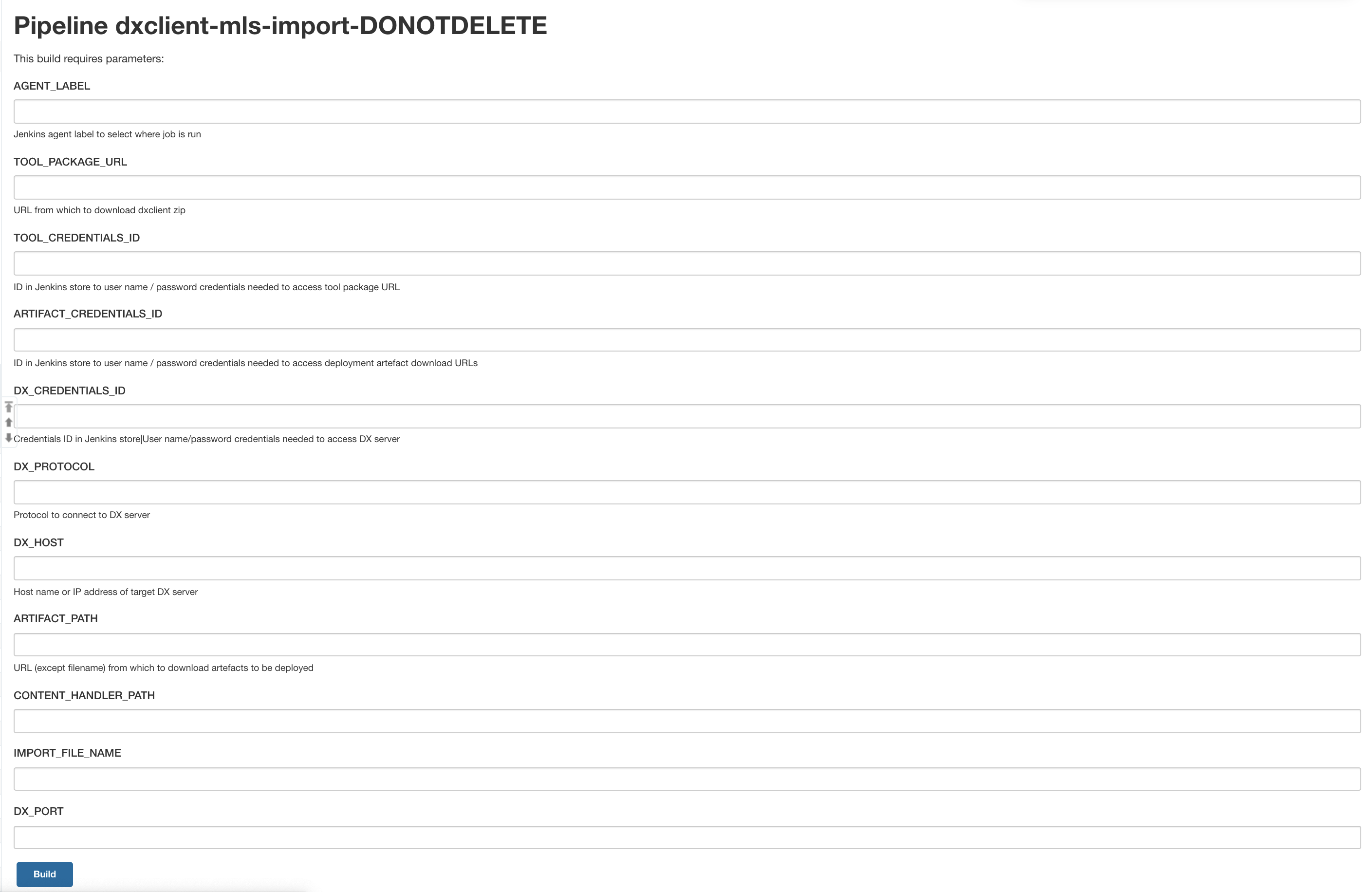How to export and import WCM library content using DXClient | HCL Digital Experience
The HCL Multilingual Solution (MLS) export and import capability allows you to support translation of the content of a library by exporting it into a format supported by a translation service and importing the translated content back into HCL Digital Experience using the DXClient tool.
Prerequisites
- The libraries for the other languages for translated are already existing and are filled with the content from the main language library, like with the MLS copy portlet.
- The DXClient tool is used to manage the library export and import functions by providing an integrated solution to export and import CSV files for translation. The DXClient export and import process works on HCL Digital Experience 9.5 only. See the DXClient topic for more information.
About this task
export and import. These commands deal with
the translation of all the WCM library contents. Note, however, that only the
following WCM content elements are translated: short text, rich text,
and HTML.- The
exportcommand exports the source contents from a library into a CSV file with an auto generated file name at the location specified by the user. This command creates a new CSV file every time the command is run. - The
importcommand overwrites any existing translations in the content of the environment. - All the default command options in this section are configured inside the - dist/src/configuration/config.json file of the tool. The options passed through command line overrides these default values.
ShortTextComponent element type has an
explicit maximum data length set at 250 characters. The
import command validates the length of the data for
this element type before importing. Errors due to custom configuration of limits
are caught by the import and
export during the cycle and are reported in an error
log.Export command
The export command is used to export the content of a WCM
library for translation into a CSV file at the location specified by the user.
dxclient mls-exportdxclient mls-export -h-dxProtocol <value>- use this attribute to specify the protocol to use to connect to the DX server.-hostname <value>- use this attribute to specify the host name of the DX server.-dxPort <value>- use this attribute to specify the port on which to connect to the DX server.-contenthandlerPath <value>- use this attribute to specify the path to the contenthandler servlet on the DX server (for example, /wps/mycontenthandler).-dxUsername <value>- use this attribute to specify the user name required for authenticating with the server.-dxPassword <value>- use this attribute to specify the password required for authenticating with the server.-wcmLibraryId <value>- provide the WCM library ID to export the contents of the library.-wcmLibraryName <value>- provide the WCM library name to export the contents of the library.-lastModifiedAfter <value>- to export contents from the library which are modified after a certain date and time (in GMT).-wcmProjectName <value>Optional attribute - provide the WCM project name to export the contents of the project.-exportPath <value>- the path to export the WCM contents of a library.-virtualPortalContext <value>- the context of the virtual portal that contains the Script Application instance you want to create or update.
Usage sample:
dxclient mls-export -dxProtocol <dxProtocol> -hostname <hostname> -dxPort <dxPort>
-contenthandlerPath <contenthandlerPath> -dxUsername <dxUsername> -dxPassword <dxPassword> -wcmLibraryId <wcmLibraryId> -exportPath <exportPath> -virtualPortalContext <virtualPortalContext>dxclient mls-export -dxProtocol <dxProtocol> -hostname <hostname> -dxPort <dxPort>
-contenthandlerPath <contenthandlerPath> -dxUsername <dxUsername> -dxPassword <dxPassword> -wcmLibraryName <wcmLibraryName>,<wcmLibraryName> -exportPath <exportPath> -virtualPortalContext <virtualPortalContext>dxclient mls-export -dxProtocol <dxProtocol> -hostname <hostname> -dxPort <dxPort>
-contenthandlerPath <contenthandlerPath> -dxUsername <dxUsername> -dxPassword <dxPassword> -wcmLibraryId <wcmLibraryId> -lastModifiedAfter <lastModifiedAfter> -exportPath <exportPath> -virtualPortalContext <virtualPortalContext>dxclient mls-export -dxProtocol <dxProtocol> -hostname <hostname> -dxPort <dxPort>
-contenthandlerPath <contenthandlerPath> -dxUsername <dxUsername> -dxPassword <dxPassword> -wcmProjectName <wcmProjectName> -exportPath <exportPath> -virtualPortalContext <virtualPortalContext>Import command
The import command is used to import the translated content
into DX and overwrites any existing translations in the content of the
environment.
dxclient mls-importdxclient mls-import -h-dxProtocol <value>- use this attribute to specify the protocol to use to connect to the DX server.-hostname <value>- use this attribute to specify the host name of the DX server.-dxPort <value>- use this attribute to specify the port on which to connect to the DX server.-contenthandlerPath <value>- use this attribute to specify the path to the contenthandler servlet on the DX server (for example, /wps/mycontenthandler).-dxUsername <value>- use this attribute to specify the user name required for authenticating with the server.-dxPassword <value>- use this attribute to specify the password required for authenticating with the server.-importPath <value>- the path to import the translated contents into DX.-wcmProjectName <value>Optional attribute - use this attribute to specify the project for which the contents to be imported.-virtualPortalContext <value>- the context of the virtual portal that contains the Script Application instance you want to create or update.
Usage sample:
dxclient mls-import -dxProtocol <dxProtocol> -hostname <hostname> -dxPort <dxPort>
-contenthandlerPath <contenthandlerPath> -dxUsername <dxUsername> -dxPassword <dxPassword> -importPath <importPath> -virtualPortalContext <virtualPortalContext>dxclient mls-import -dxProtocol <dxProtocol> -hostname <hostname> -dxPort <dxPort>
-contenthandlerPath <contenthandlerPath> -dxUsername <dxUsername> -dxPassword <dxPassword> -importPath <importPath> -wcmProjectName <wcmProjectName> -virtualPortalContext <virtualPortalContext>Maximum data length for importing the translated contents
Only ShortTextComponent element type has an explicit maximum data length defined as
250 characters. Import command would validate the length of the data for this
particular element type before proceeding with the actual import flow. Any errors
due to custom configuration of limits are caught by the import/export during the
execution cycle and the error log is reported.
CSV file length limits
fieldLimit is added. 
Link field to see translators content
previewLink is added. 
Content information data
title and
description has been provided in the CSV file. User can edit
the title and description of the content while importing the contents to portal. 
Sample pipelines
You can use the sample pipelines in this section to run MLS export and import. The sample pipelines (available under the samples folder in the DXClient root folder) can be used by developers and administrators as a basis for Jenkins automation server jobs.
| Parameter | Value | Notes |
|---|---|---|
| AGENT_LABEL | Jenkins agent label | Determines the agents the pipeline can run |
| TOOL_PACKAGE_URL | URL to DXClient zip | Fetched via curl |
| TOOL_CREDENTIALS_ID | Credentials ID in Jenkins store | The user name and password needed to access the tool package URL |
| DX_CREDENTIALS_ID | Credentials ID in Jenkins store | The user name and password needed to access DX server |
| DX_PROTOCOL | Protocol to connect to the DX server | HTTP or HTTPS |
| DX_HOST | Host name or IP address of the DX server | Artifacts are deployed to this server |
| DX_PORT | Port to connect to the DX server | Port for the DX main profile |
| CONTENT_HANDLER_PATH | Alternate path for the portal context root or the content handler servlet | Default path: /wps/mycontenthandler/ |
| WCM_LIBRARY_ID | WCM library ID to export the contents of the library | Exports the available content from this library ID |
| EXPORT_PATH | The path to export the WCM contents of a library | The path where the content is exported |
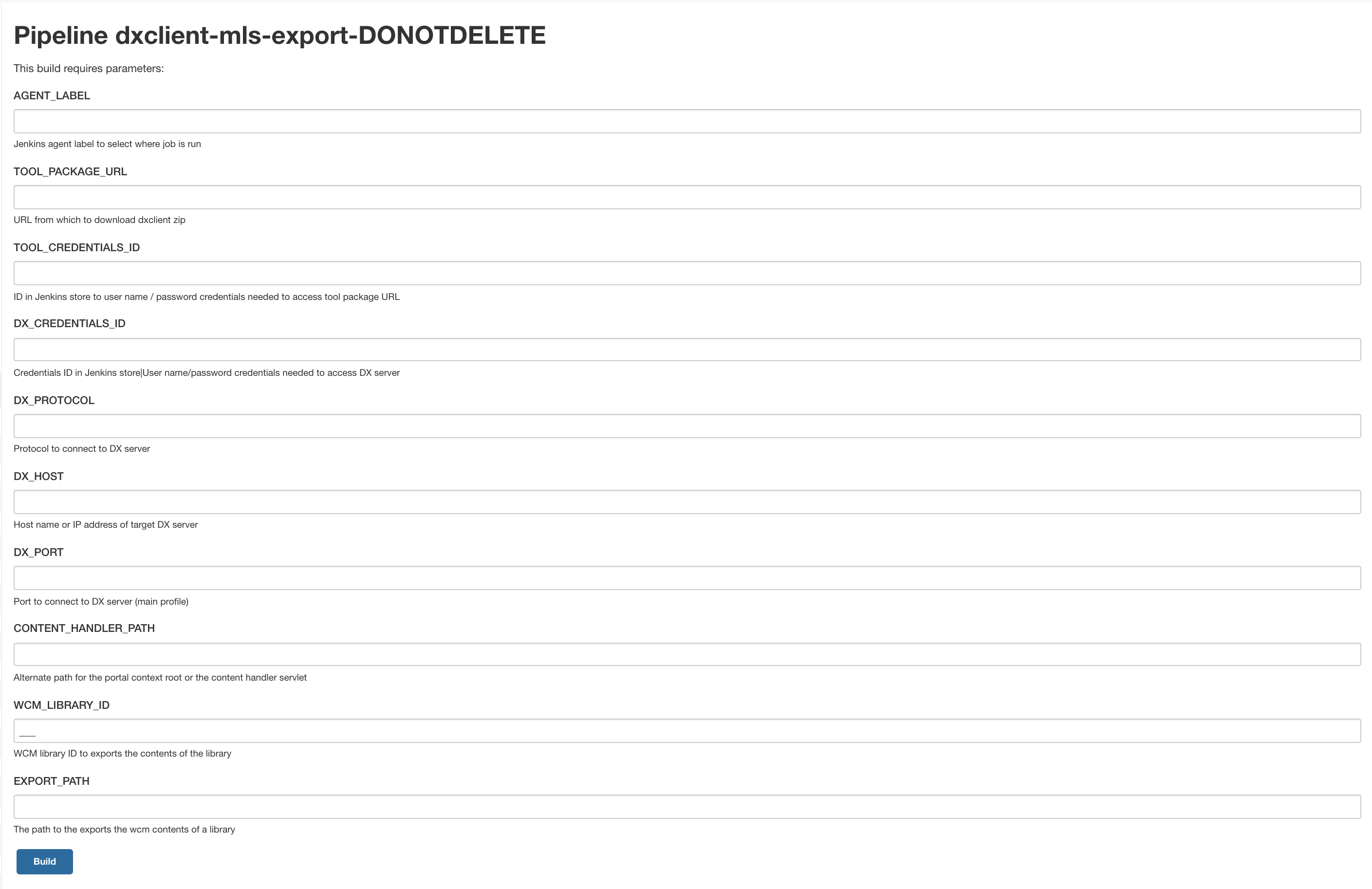
| Parameter | Value | Notes |
|---|---|---|
| AGENT_LABEL | Jenkins agent label | Determines the agents the pipeline can run |
| TOOL_PACKAGE_URL | URL to DXClient zip | Fetched via curl |
| TOOL_CREDENTIALS_ID | Credentials ID in Jenkins store | The user name and password needed to access the tool package URL |
| DX_CREDENTIALS_ID | Credentials ID in Jenkins store | The user name and password needed to access DX server |
| ARTIFACT_CREDENTIALS_ID | Credentials ID in Jenkins store | The user name and password needed to access artifact URLs |
| ARTIFACT_PATH | URL (except file names) for artifacts to be deployed | Artifacts fetched via curl |
| DX_PROTOCOL | Protocol to connect to the DX server | HTTP or HTTPS |
| DX_HOST | Host name or IP address of the DX server | Artifacts are deployed to this server |
| DX_PORT | Port to connect to the DX server | Port for the DX main profile |
| CONTENT_HANDLER_PATH | Alternate path for the portal context root or the content handler servlet | Default path: /wps/mycontenthandler/ |
| IMPORT_FILE_NAME | File name to import the translated content into DX | Imports the content from this file |