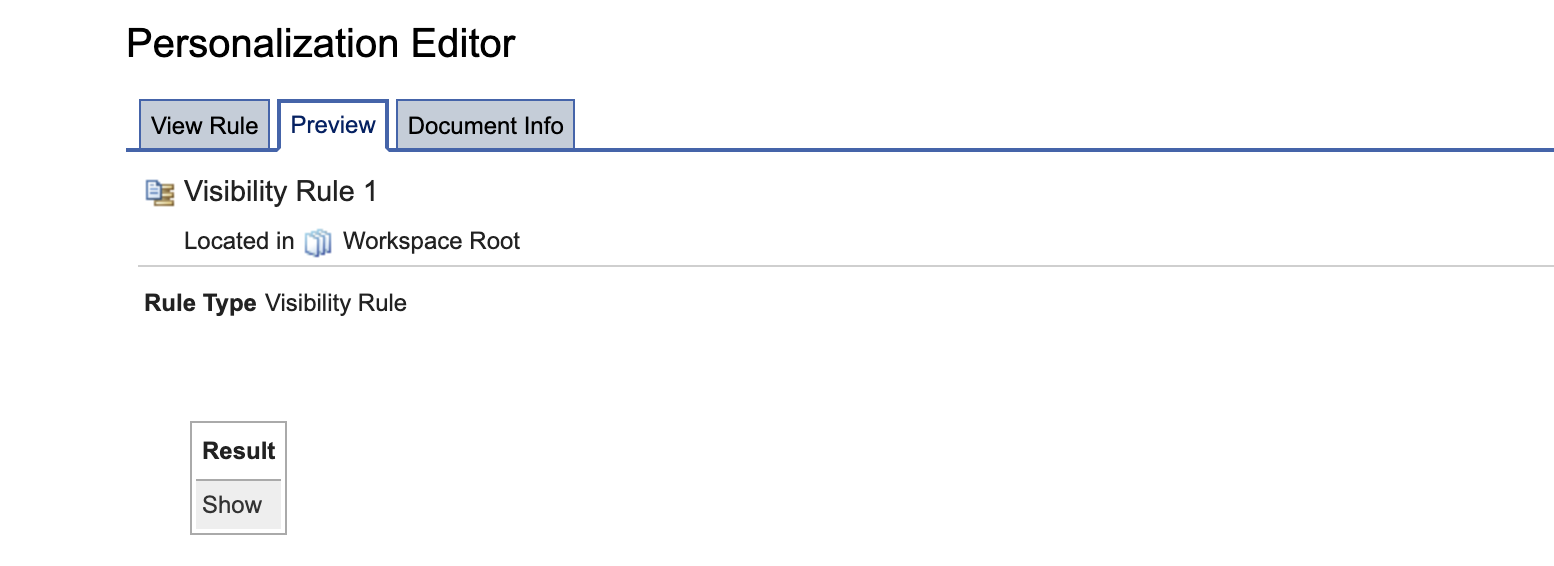Out-of-box application object for shipping Unica with PZN | HCL Digital Experience
In this document, we outline out-of-box application objects for Unica with steps to integrate Unica segments into PZN rules.
Unica segments
The PZN extension process involves developing an application object and registering it inside PZN. The object has access to the current request data. More information can be found here.
Exploring Unica APIs
The Unica API explorer can be reached via
/Campaign/api/campaign/rest/v3/swagger-ui.html.
For example, https://unicasample.hcl.com/Campaign/api/campaign/rest/v3/swagger-ui.html.
Putting it together
The OOB PZN Application Object provides the possibility to leverage the segment list as retrieved from Unica to use inside rules for decisions on visibility or content selection.
Out-of-box Application Object for Unica
The Out-of-box method provides automation to create the PZN Application object in order to set up Unica and access segments based on the properties created for the application object.
- In order to set up the OOB PZN Application Object for Unica, run the
following task in the
wp_profile_root/ConfigEnginedirectory:./ConfigEngine.sh setup-unica-default-application-object -DWasPassword=<was-password> -DPortalAdminPwd=<portal-admin-password> -DUnicaHost=<unica-host> -DUnicaCookieName=<unica-cookiename> -DUnicaAuthUser=<unica-user-id> -DUnicaAuthPassword=<unica-user-password> -
In the task list for the setup,
- WasPassword is the Deployment Manager administrator password.
- PortalAdminPwd is the Portal administrator password.
- UnicaHost is the Unica host used by the customer.
- UnicaCookieName is the Unica cookie configured for the customer.
- UnicaAuthUser is the Unica user id.
-
UnicaAuthPassword is the Unica user password.
-
Once the task is executed, it creates UnicaDefaultApplicationObject in the Personalization Navigator for using it in rules.
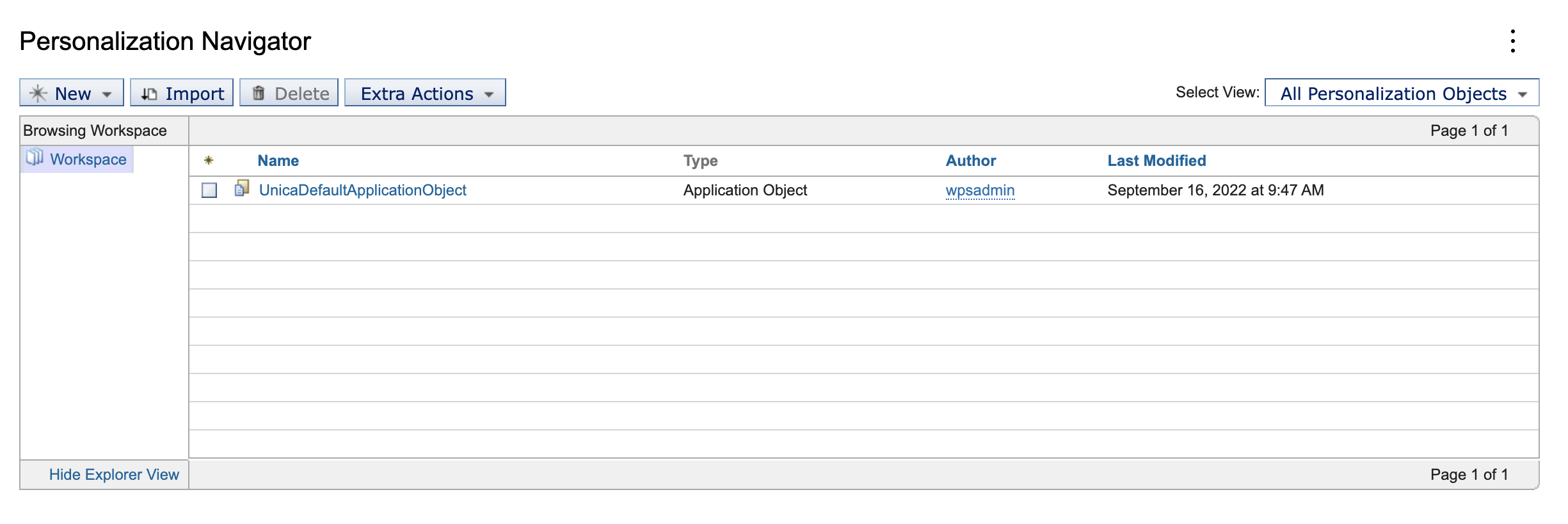
- We can use the pattern
unicaSegments-partitionName-audienceName-audienceIdField
to customise the property for the application object. For e.g:
unicaSegments-partition1-Customer-CUSTOMERID.
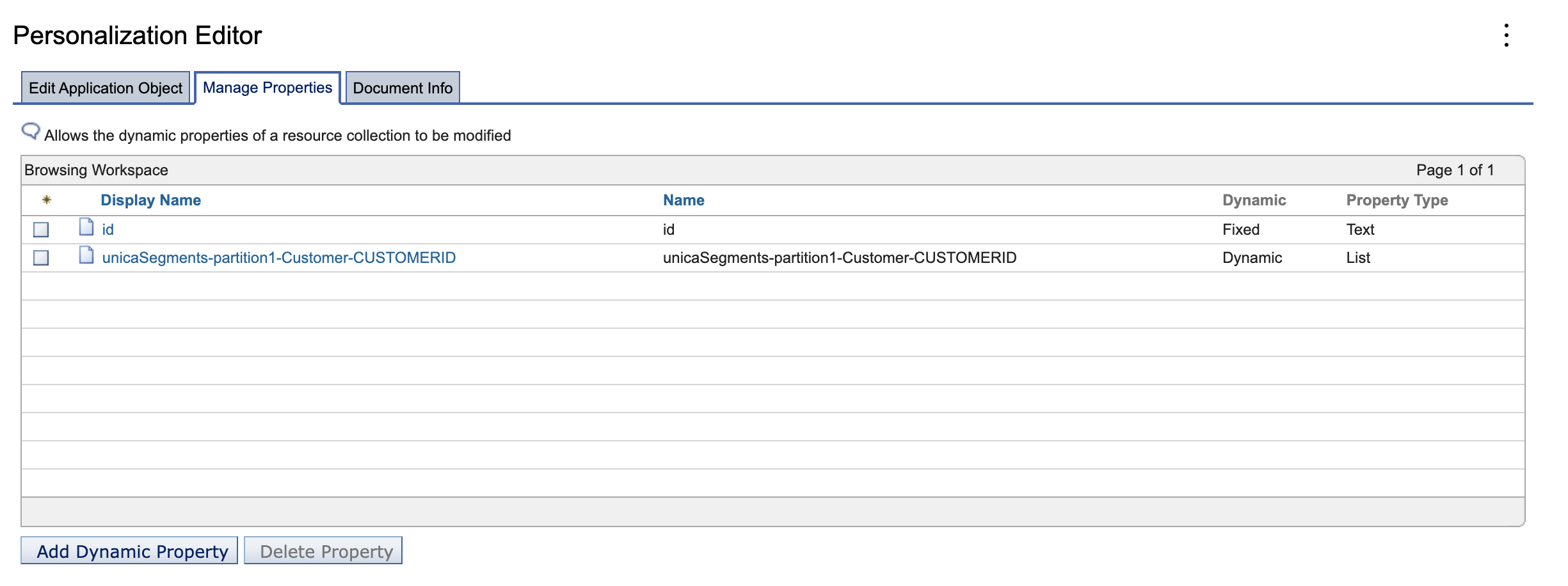 Note: Refer to the section here for the sample code that gives more flexibility in defining what is sent to Unica and how the result is being interpreted. The partitionName, audienceName and example for audienceIdField here as CUSTOMERID can be used in the properties later. The value "1" is an example of the value for audienceId, which will be configured in the user cookie with the UnicaCookieName. The out of the box application object assumes that you create a cookie with that name to hold the ID of the user to be sent to Unica for segmentation. Values could range from an actual numeral to a string or some combination.
Note: Refer to the section here for the sample code that gives more flexibility in defining what is sent to Unica and how the result is being interpreted. The partitionName, audienceName and example for audienceIdField here as CUSTOMERID can be used in the properties later. The value "1" is an example of the value for audienceId, which will be configured in the user cookie with the UnicaCookieName. The out of the box application object assumes that you create a cookie with that name to hold the ID of the user to be sent to Unica for segmentation. Values could range from an actual numeral to a string or some combination. - Alternatively, to remove the Unica setup and Application Object, run the
following task in the
wp_profile_root/ConfigEnginedirectory:./ConfigEngine.sh remove-unica-default-application-object -DWasPassword=<was-password> -DPortalAdminPwd=<portal-admin-password>
- Create a Rule and add the attribute of the Application Object created in the
previous step. It shows the variable added in the loaded Application
Object.
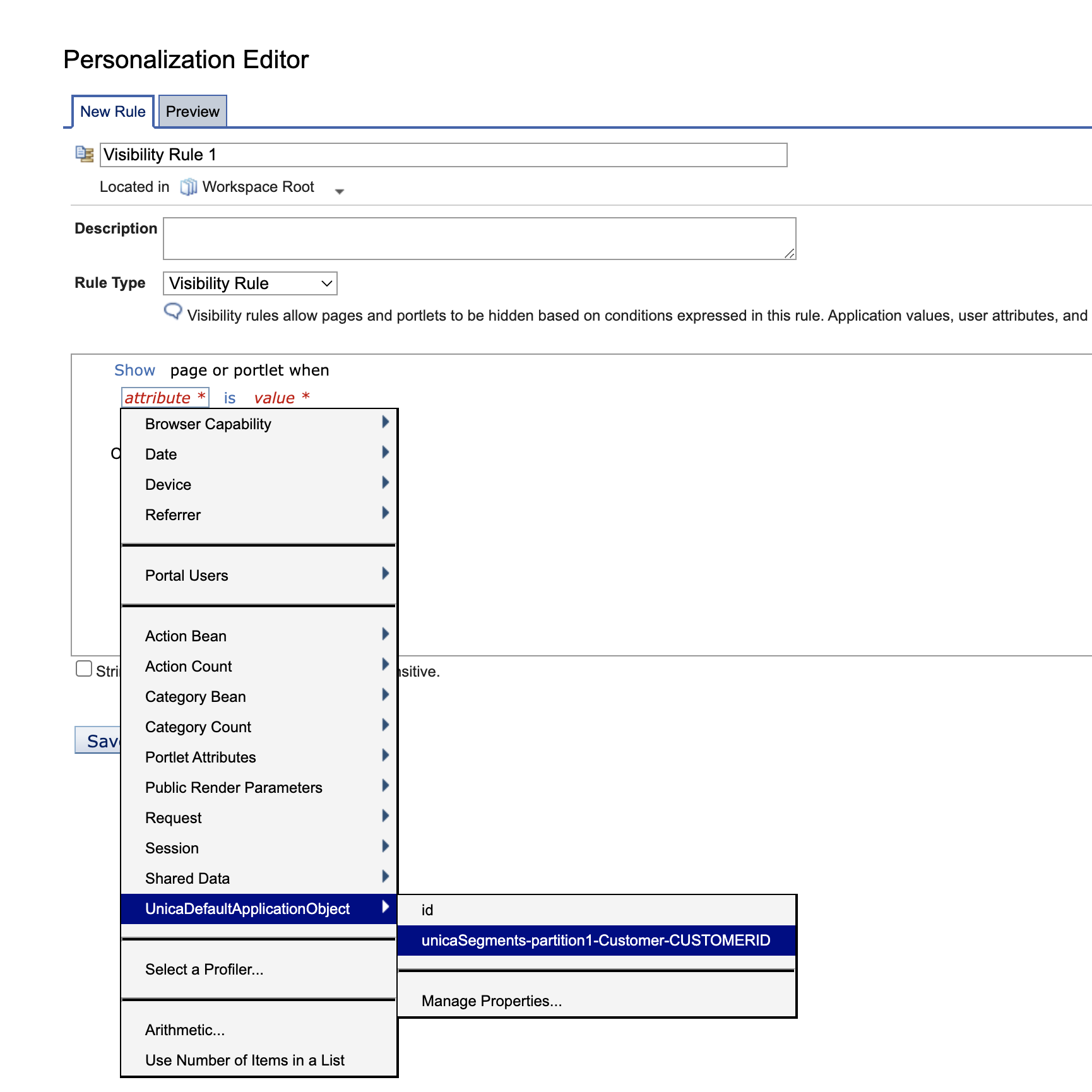
- Add the values to segments that you like to compare it as per rule
creation.
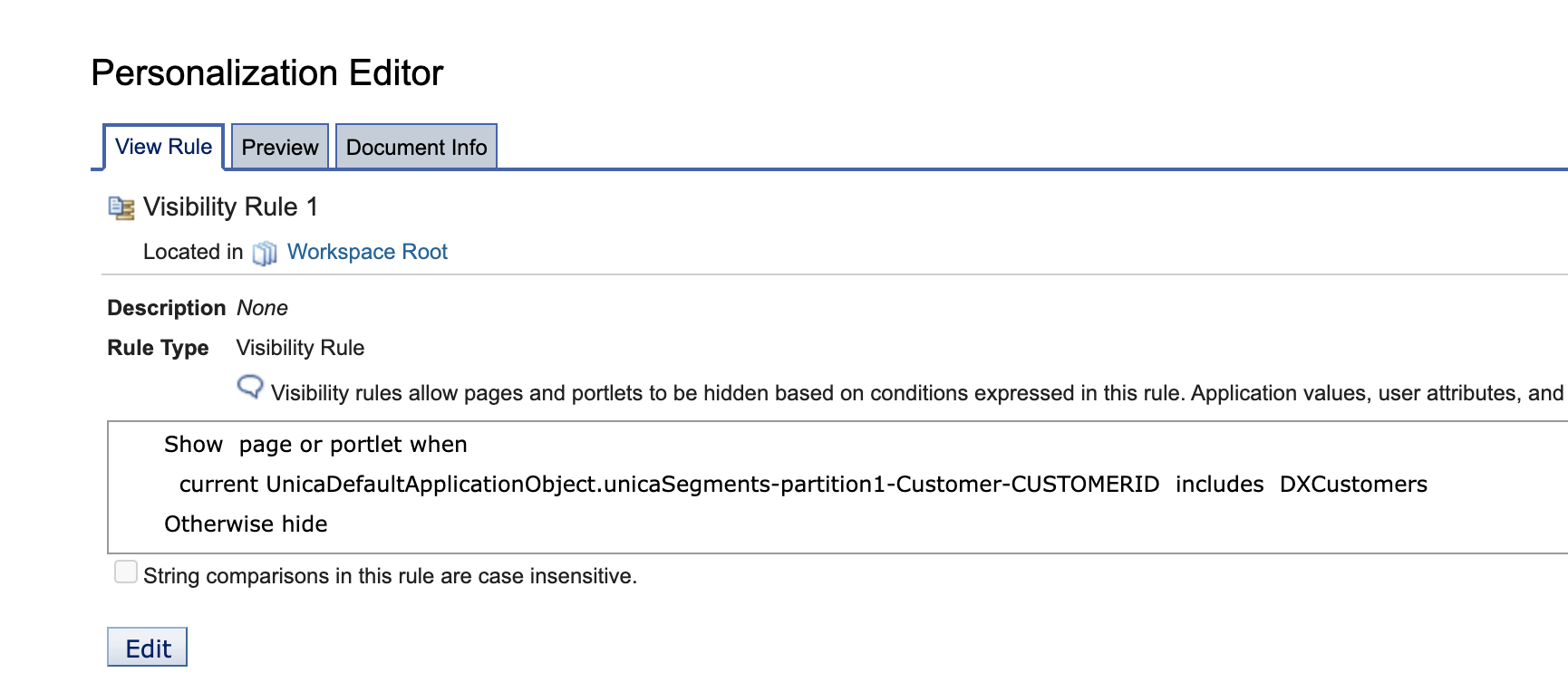
- Preview the result in the Preview Tab of the navigator for the rule
created.