Page layout | HCL Digital Experience
Changing the page layout takes effect immediately. You can view and modify the assignments of portlets to specific columns on the page in real time. Choose the best layout option for your users by viewing the impact of your selection as it would be seen on a desktop computer, tablet, or mobile device.
Layout options for device types
You have the opportunity to specialize your content for specific types of devices that are used
to access your portal. For each layout option that you choose, you can view the impact of that
selection as it would be seen by users on a desktop computer, tablet, or mobile device. For example,
if you choose the layout that uses three equal columns, you can view how the layout of your content
might change based on the device:
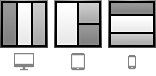
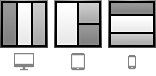
Hidden content
When you alter the layout of your portal page, it is possible for some of your content to become
hidden. If your content becomes hidden due to a layout change, the Items hidden for
current layout pane displays with a message. This message details how many and which
items are hidden. If your page contains hidden content due to a layout change, you have four
options:
- Change the page layout option to include all of your content.
- In the Items hidden for current layout pane, select Remove All to delete all hidden content from the page.
- In the Items hidden for current layout pane, select Add All To Page to add all hidden content to the page.
- In the Items hidden for current layout pane, manually remove or add content by dragging and dropping or by using the context menu for a content item.