Viewing value streams
Viewing value streams using list and card view layouts.
About this task
After you create one or more value streams, you can view them by clicking in either the list or card view layouts. You can also add metrics.
Procedure
-
To view value streams in the list view layout and add metrics, complete the following
steps:
- On the HCL™ Accelerate dashboard, click .
- Click
 to display the tabular list
view of value streams. The default fields are Name, Lead
Time, and Cycle Time. You can click on the name of any value
stream in the list view to display it in the Value stream tab. You can also
sort the Name field in either ascending or descending order by clicking on
the triangle in the right side of the field.
to display the tabular list
view of value streams. The default fields are Name, Lead
Time, and Cycle Time. You can click on the name of any value
stream in the list view to display it in the Value stream tab. You can also
sort the Name field in either ascending or descending order by clicking on
the triangle in the right side of the field. - Click
 to display the Add Metrics window.
to display the Add Metrics window. - Click
 to add the required metric or click
to add the required metric or click  to expand the required metric that
you want to add to the Metric bar.Note: For metrics having an expand and collapse button, you can define the metric in the following step. For metrics having only an add button, Metric added! is displayed when you click the button.
to expand the required metric that
you want to add to the Metric bar.Note: For metrics having an expand and collapse button, you can define the metric in the following step. For metrics having only an add button, Metric added! is displayed when you click the button. - Define the metric by completing the following steps:
- In the Metric Title field, enter a name for the metric.
- In the Relative time field, select a time range. Data within the time range are calculated.
- In the Filtered values field, check the required filter based on
attributes of add metric.Note: The Filtered values field is only available for certain metrics.
- In the Warn when metric data is missing from applications field, click
either the Any application or All applications radio
button.Note: The Warn when metric data is missing from applications field is only available for certain metrics.
- Click the Add button to display the metric in the value stream tabular
list view.Note: There is no limit on the number of metrics that can be added in a value stream.
- To edit an added metric with other metric column options in list view layout, in the required
metric field, hover and click
 toward the right side of the metric column and select one of the following menu items:
toward the right side of the metric column and select one of the following menu items:- Edit metric to display the Edit Metric window to modify the metric parameters available for the item. After making the required selections, click the Update button to save your changes.
- Only show value streams missing this data for the related metric.
- Remove metric to delete the metric.
For added metrics in list view layout, there may be color icons appearing in the metric columns. Hover over the icon to display a pop-up with specific details about the metric.
-
To view value streams in the card view layout, complete the following steps:
- On the HCL™ Accelerate dashboard, click .
- Click
 to display the card view of
value streams. An example card view for a value stream is shown in the following figure.
to display the card view of
value streams. An example card view for a value stream is shown in the following figure. 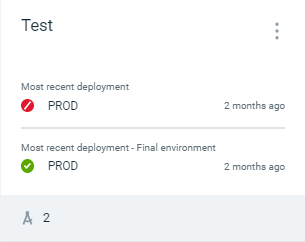 Information and menu options on the value stream card view includes the following explained in reference to the above figure:
Information and menu options on the value stream card view includes the following explained in reference to the above figure:- Test is the name of the value stream. You can click on the name of any value stream in the card view to display it in the Value stream tab.
- Most recent deployment is PROD deployed 2 months ago. The red slash icon indicates a failed deployment.
- Most recent deployment - Final environment is PROD deployed 2 months ago. The green check icon indicates a successful deployment.
 indicates there are two pipeline
applications for the value stream.
indicates there are two pipeline
applications for the value stream.- Click
 and select one of the
following menu items:
and select one of the
following menu items:- Edit to display the Edit Value Stream window to modify the Name, Description, or Team. Click the Save button to save your changes.
- Delete to remove the value stream card.