Setting up the target platform
Set up the target platform to HCL DevOps Test Integrations and APIs (Test Integrations and APIs) installation folder to enable setting up the dependency, extend, and implement the Function class.
About this task
Follow the steps to set the target platform in Eclipse:
Procedure
- Go to .
-
Select the active Target Platform and click
Edit.
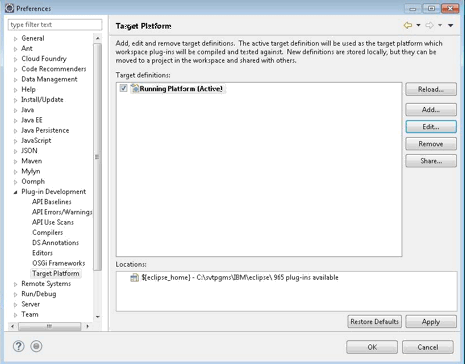
The Edit Target Definition window opens.
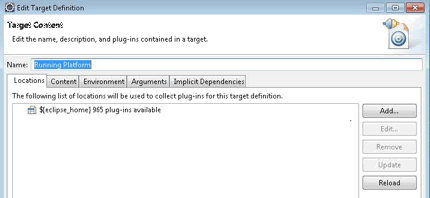
-
Click Add, select Directory, and then click
Next.
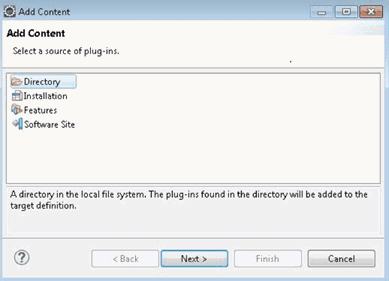
-
Click Browse and select the Test Integrations and APIs plug-ins folder.
For example,
C:\Program Files\HCL\HCLProducts\HCL®IMShared\plugins.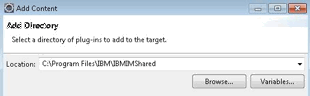
-
Select the Content tab and select File Path
for the Group by method.
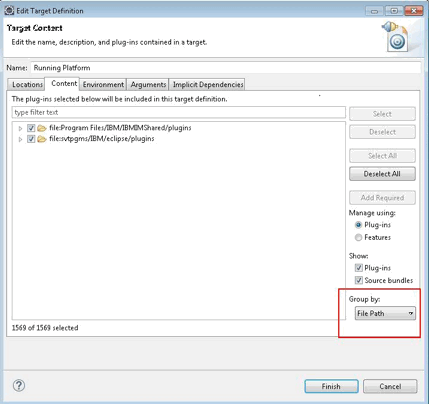
-
Select the Test Integrations and APIs specific plug-ins
from the list for
HCLIMSharedplug-ins.List of Test Integrations and APIs plug-ins:- com.ghc.*
- com.greenhat.*
- com.ibm.greenhat.*
- com.ibm.rational.rit.*
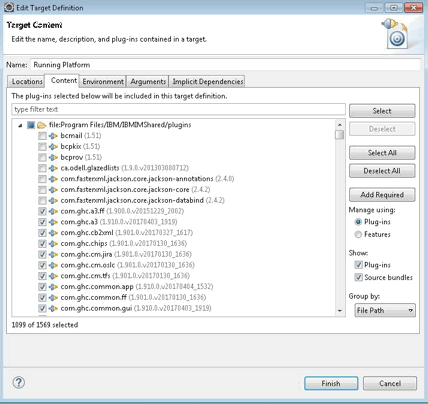
- Click Finish to close the Target Content window.
- Click OK to close the Preferences window.