Domain-level security
Domain-level security designates the users who can access a particular domain. Domain-level security is turned off by default.
For example, you can use domain-level security so that stubs that are running in one team's domain can be viewed or changed by members of that team only but not by other teams that have their own domains on the same server. In addition, you can use domain-level security to control access to the recorded messages on the Library page and to control the visibility of any registered agents or proxies.
If a user does not have the User or Domain Administrator role for a given domain they will not be able to access the following screens:
- Results
- Library
- Scheduling
Creating domains
For a stub to have restricted access, it must have its own domain. An HCL OneTest™ API project can be associated with only one domain at a time. Therefore, all stubs within a project are published to the same domain. Typically, a domain equates to a team or a project. Multiple projects can be published to a team's domain. For more information about creating domains, see Creating domains with HCL Quality Server method.
User roles
HCL Quality Server supports the following user roles:
| Role | Description |
|---|---|
|
Server Administrator |
A Server Administrator can create, delete, and rename domains, and assign roles within domains, but cannot perform actions in a particular domain, such as starting stubs. You can assign a user as the Server Administrator at the time of installing HCL Quality Server. The role of a Server Administrator once assigned cannot be changed after installing HCL Quality Server. |
|
Domain Administrator |
A Domain Administrator can assign roles within that domain, perform other administrative tasks such as deleting published projects, unlocking environments locked by other users, deleting others' artifacts on the Library page, and can perform actions like a user in a domain. |
|
User |
The Domain Administrator assigns the User role for a domain. A user in a domain can perform actions from the HCL Quality Server user interface in that domain such as starting and stopping stubs or locking environments. A user who has any of those roles in a domain is said to be a member of that domain. |
|
API User |
The Domain Administrator assigns the API User role for a domain. An API user can access the domain only by means of APIs such as the REST API, and not from the HCL Quality Server user interface. The API users are typically those for whom tokens are generated for agents, proxies, or automated scripts that call the ant or command-line APIs. |
Supported roles with DLS disabled
In HCL Quality Server, when the domain-level security is disabled, which is the default option, a user has no role assigned nor has any restrictions on the operations that the user can perform in any domain on the server. A user can perform any function in any domain in the server.
Supported roles with DLS enabled
- Domain Administrator
- User
- API User
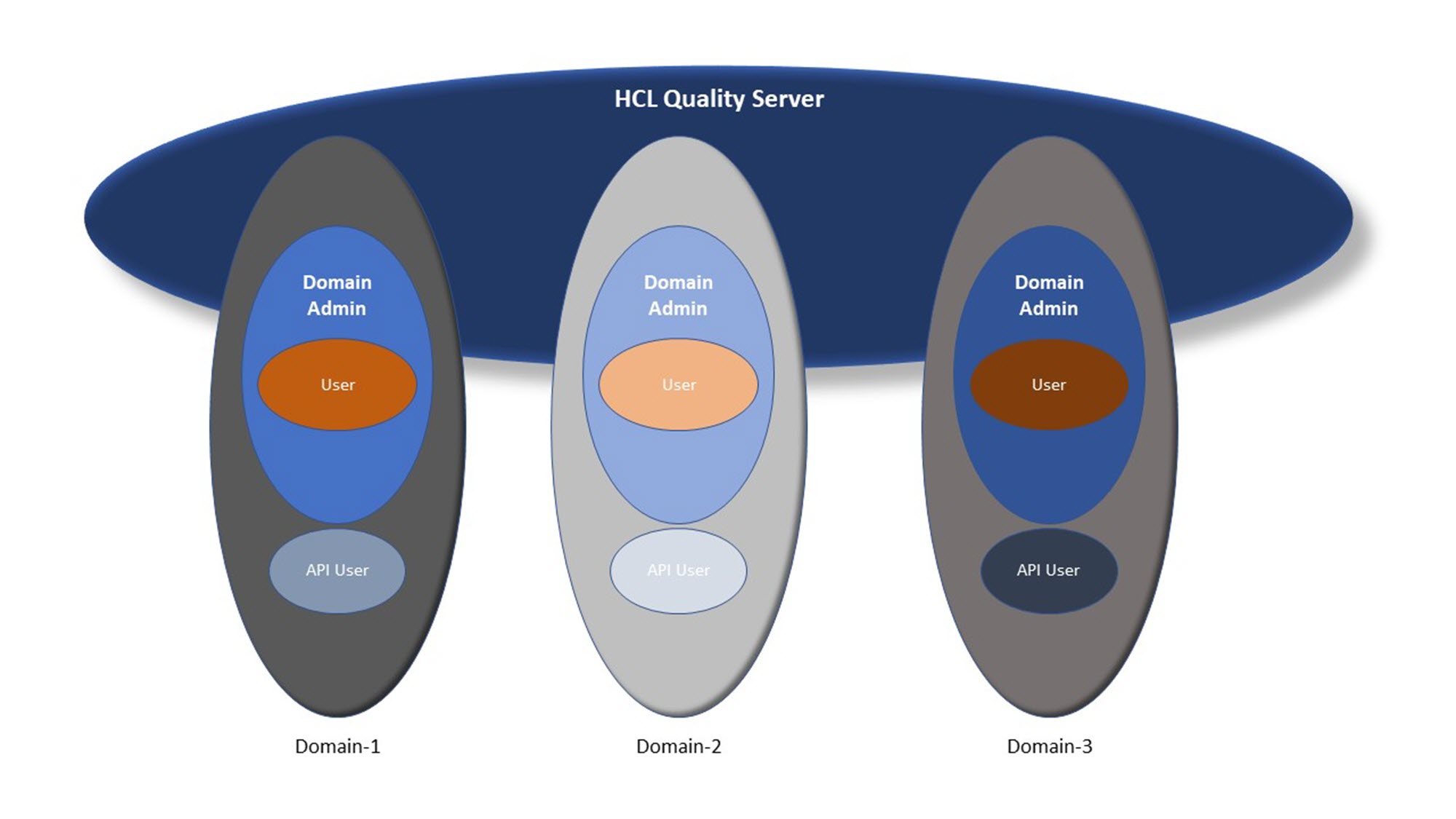
Roles and permissions
| Role | Create, delete, and rename domains | Assign roles in a domain | Perform Admin functions in a domain | Perform domain-specific functions using UI | Access domains using APIs |
|---|---|---|---|---|---|
| Server Administrator | |||||
| Domain Administrator | |||||
| User (domain-specific) | |||||
| API User |
To add a user to a domain, you must assign that user a role in the domain. For information about assigning roles, see Adding and removing domain privileges.
For information about making agents and proxies work with domain-level security, see Creating and assigning security tokens and Configuring agents and proxies to use security tokens.
Best practices
- You must create agent and proxy tokens for users with only the API User role assigned. By this precaution, you can limit what those tokens are allowed to do. For example, calls that use those tokens cannot delete resources such as Library artifacts or stub scenarios.
- Do not give agents or proxies user-generated tokens for a Server Administrator or Domain Administrator.
- When a Server Administrator starts a stub, that stub gets all the permissions of that user. You must assign separate roles for users for administration tasks and for running stubs in a domain.
- The user who is designated to start and stop stubs can lock the environment. When an environment is locked, other users will be unable to make changes to that environment in HCL Quality Server although they can view stubs. Other users can use the Unlock Environment option to request to unlock the locked environment. Requesting an unlock sends a message to the user who locked the environment. That user can reject the request, leaving the environment locked. Otherwise, the environment automatically unlocks after a specified time. An unlocked environment allows any user to start or stop stubs in that environment. The audit log on the Administration page contains an entry when an environment unlock request is automatically approved.
