Lesson 3: Add descriptive headings to the data
In this lesson, you will add descriptive headings to the dataset you created in the previous lesson. Descriptive headings will make it easier to add data to the dataset.
- In the Data Driven Commands table, under the Variable header,
replace ItemText with Composer.
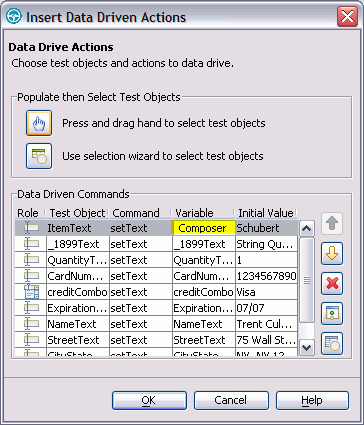
- Repeat sequentially, replacing each cell in the Variable column
with a descriptive name for each heading in the Variable field.
Use the text in the following variables list as descriptive names. Note: Do not use spaces in Variable names. Typically, you would look at the application to determine the appropriate headings for each row, but we have done that for you in the following table:
Variable Composer Item Quantity CardNo CardType ExpiryDate Name Street CityStateZip Phone Test UI automatically updates the test script as you change each of the Variable names.
- Click OK.
The Insert Data Driven Actions page closes.
Now the dataset has descriptive headings that make it easier to add more data. You will add more data to the dataset after you finish recording the test script.
Advance to Lesson 4: Create a verification point with a dataset reference..