License configuration
You must first apply a license to start using the product.
When you start the product for the first time, a licensing dialog is displayed. Specify the
server ID that was provided to you or copy the ID from the HCL®
License & Delivery portal. When you submit the server ID, the product connects with the HCL®
License & Delivery portal to verify it and if there is a license available, it is checked out so that you
can use the product. If the license is not available, a message is displayed about
it. In most cases, you must not change the server URL in the licensing dialog.
Notes:
-
If the license is not used for 15 minutes, the license is returned to the server for others to consume it. If the product looses connectivity to the HCL® License & Delivery portal, you can use the product for two hours only if the server ID that you entered last time is correct.
-
After the product installation, when you apply the license to the product, the license information is cached in a system directory. If there are any permission issues accessing the directory or the directory is deleted, there can be licensing error when starting the product. The workaround is to create an environment variable HCL_LICENSING_STORAGE and specify a directory path. The licensing information is now stored in the new directory. For example,
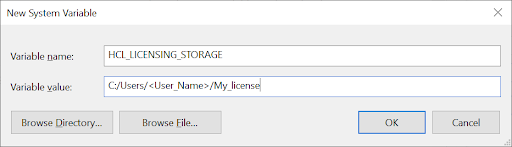
You can also apply the license after you open the product by using any of the following methods
based on your requirement:
To apply the license without opening the product, add the licensing parameters as environment
variables:
| Variables | Values |
|---|---|
| HCL_LICENSING_URL | https://hclsoftware.compliance.flexnetoperations.com |
| HCL_LICENSING_ID | Enter your server ID. The ID is a 12-character alphanumeric identifier. |
When running the tests from command line, you do not have to specify any licensing argument.
However, when running a schedule for Test Performance in an uninterrupted
mode, you must specify vmargs -Dhptcostconfirm argument in the
command. The uninterrupted mode refers to any of the non-GUI based test execution
scenarios such as the following use cases:
-
Running a test from the command line
-
Running a test with Jenkins
-
Running a test with Ant
-
Running a test with Deploy
-
Running a test with IBM® Engineering Test Management