Configuring the CICS® Server physical resource
You can use the CICS® Server physical resource to specify the details of a CICS® Transaction Server, a CICS® Transaction Gateway (CICS TG), or both, depending on your requirements.
To record or stub CICS® DPL calls in a CICS® Transaction Server, you must define the DPL details for the CICS® Transaction Server. To record or to stub IPIC communications to CICS® Transaction Server, you must define the IPIC details for the CICS® Transaction Server. To record or to stub ECI request-based CICS® program invocations in a CICS® Transaction Gateway client or daemon, you must define the details for a CICS® Transaction Gateway. CICS TG settings are also required to call a CICS® program from a test through the CICS TG. If CICS® programs are made available as web services, they can be called using the HTTP transport.
About this task
Configure a CICS® Server physical resource and define whether recording and stubbing are required in a CICS® Transaction Server, a CICS® Transaction Gateway, or both.
Procedure
- Open a CICS® Server physical resource.
-
To configure CICS® Transaction Server (IPIC)
details on the CICS®
IP Interconnectivity tab, enter one or more of the following
details, and then click Test Transport to test the
configuration.
You have configured the CICS® Transaction Server (IPIC) details on the CICS® IP Interconnectivity tab. You can proceed with the next task and no further action is required in this task.
-
To configure the CICS® Transaction Gateway
details on the CICS®
Transaction Gateway tab, enter one or more of the following
details, and then click Test Transport to test the
configuration.
- In Transaction Gateway Host, enter the hostname of the CICS® Transaction Gateway.
- In Transaction Gateway Port, enter the port for the CICS® Transaction Gateway.
- In CICS Server Name, type the name of a CICS® server that is defined in CICS TG. The value is the name that is defined within the CICS® Transaction Gateway configuration, which might differ from the CICS® Transaction Server APPLID.
- In the Transaction Gateway User and Transaction Gateway Password fields, enter the credentials that are used when accessing the CICS® Transaction Gateway.
- Enter the SSL settings that are used when accessing the CICS® Transaction Gateway by selecting the Use SSL check box, and entering the keystore.
- Go to Step 5.
-
To configure the Distributed Program Link details on the CICS®
Distributed Program Link tab, enter one or more of the following
details, and then click Test Transport to test the
configuration.
- In SYSID, enter the system ID of the CICS® region where CICS® programs run DPL calls.
- In APPLID, enter the application ID of the CICS® region where CICS® programs are running DPL calls.
- In Region Jobname, enter the job name of the CICS® region where CICS® programs are running DPL calls.
Note:CICS programs RITQUERY and RITSTATS are installed as part of the installation of the CICS® Transaction Server (TS) agent. Clicking Test Transport calls RITQUERY by using the ECIRequest API. The RITQUERY program links to RITSTATS to retrieve information such as the CICS job name, CICS level, and OS level. Recording the resource, while clicking Test Transport captures the data flows.
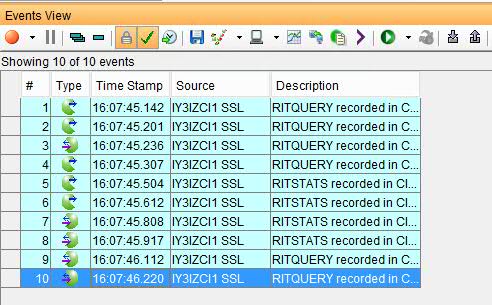
A COBOL copybook is provided in
HCL DevOps Test Integrations and APIs (Test Integrations and APIs) Installation Directory\examples\COPYBOOK\RITSTATS.CPY. This copybook can be imported as a schema for the message data.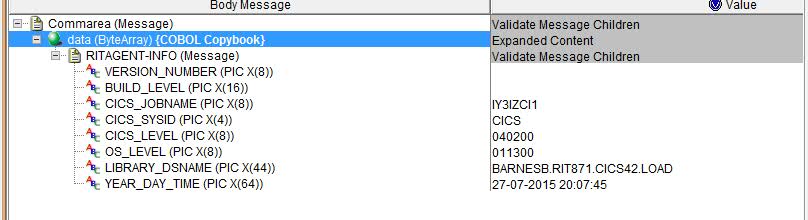
-
Optionally, configure the port and the bind address in the Stubbing tab. These settings
are used when a Transaction Gateway or Distributed Program Link stub is run.
- Port
- As the default action, a Transaction Gateway or Distributed Program Link stub
listens on any of the following ports:
- A free ephemeral port within the range that is specified in the runTestsEphemeralPortOverrideRange parameter within the agent.config file.
- The port specified in the CICS Stub Server Port field within Library Manager.
- Any free ephemeral port.
You can override the choice of port by specifying a value in the Port field. If a value is specified, Transaction Gateway and Distributed Program Link stubs related to this transport attempt to listen on that port. However, if the port is not available, the stubs fail to start.
- Bind Address
- As the default action, Transaction Gateway and Distributed Program Link stubs are bound to all local addresses on the machine on which the stub is running. You can override this choice by specifying a value in the Bind Address field. If the specified bind address cannot be bound to, the stub fails to start.