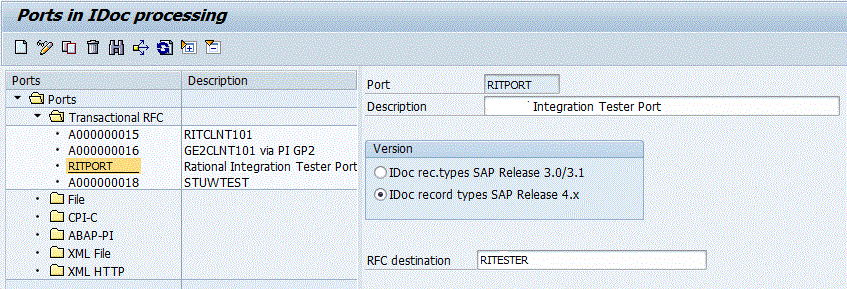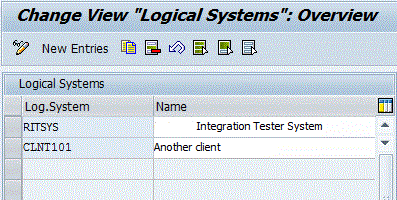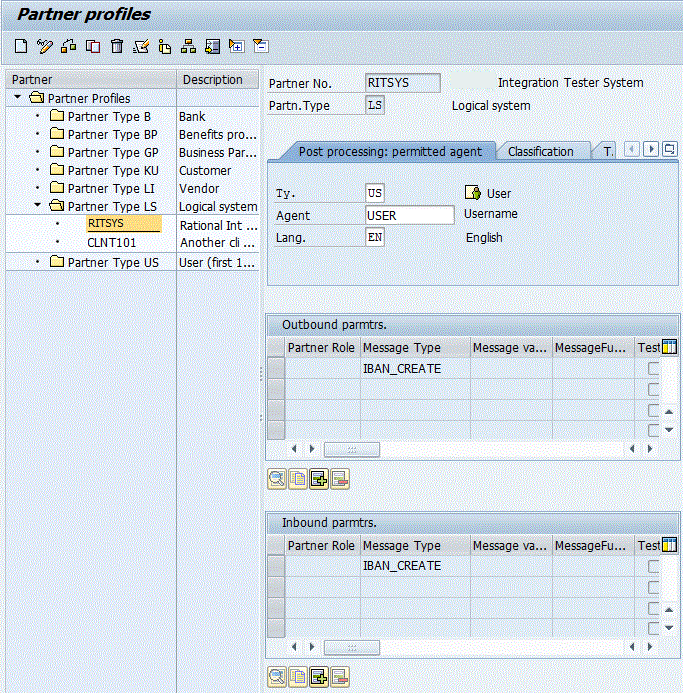To send or receive IDoc from SAP ECC, you must set up
HCL DevOps Test Integrations and APIs (Test Integrations and APIs) or HCL
DevOps Test Virtualization (Test Virtualization) as
a registered TCP/IP program.
About this task
The following procedure is only an example
of how the configuration is typically handled. For complete assistance
with the setup, contact your SAP system administrator.
Procedure
-
Log into the SAP system.
-
Define a remote function call (RFC) for
Test Integrations and APIs.
-
Set start transaction for
SM59.
- Right-click on the menu area.
- Click Set Start transaction.
- Enter the transaction code in the pop-up and click the tick mark.
-
Enter a name for the RFC destination. For example, RITESTER.
-
Enter the program ID. For example, RIT.
The value is used in the physical configuration of the resource.
-
Click Connection Test to verify
that HCL DevOps Test Integrations and APIs (Test Integrations and APIs) or HCL
DevOps Test Virtualization (Test Virtualization) is
connected. For the connection to work, however, a test with an active
Subscribe step or a virtual service must be running.
-
Define an RFC Port for the IDoc processing.
-
Set start transaction for
WE21.
-
Enter a name for the RFC port. For example, RITPORT.
-
Configure RITPORT to point to
the RFC Destination created in Step 2 (RITESTER in
the example).
-
Define a logical system for Test Integrations and APIs.
-
Set start transaction for
BD54.
-
Enter a name for the logical system. For example, RITSYS.
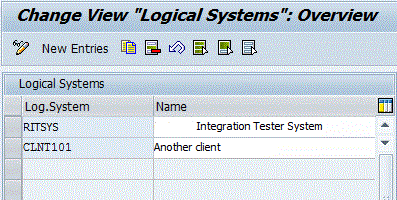
Ignore any warning message that appears.
-
Create a logical system partner profile.
-
Set start transaction for
WE20.
-
Create a partner profile and configure it to use the
logical system defined in Step 4; that is, enter RITSYS in
the Partner No field.
-
Configure the inbound and outbound IDoc types as appropriate.