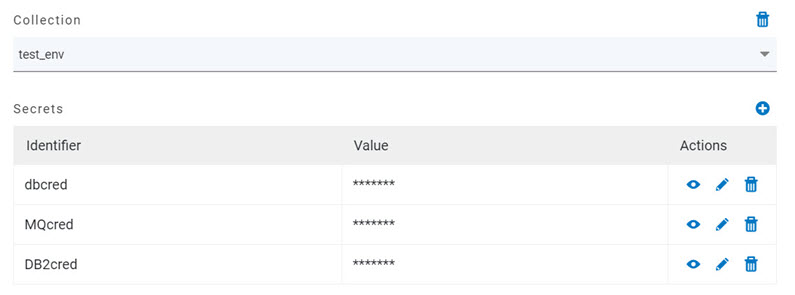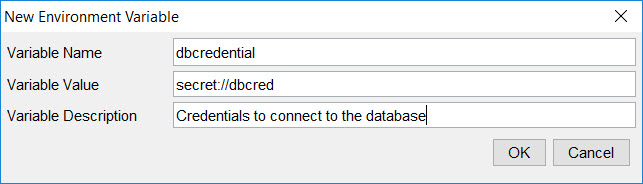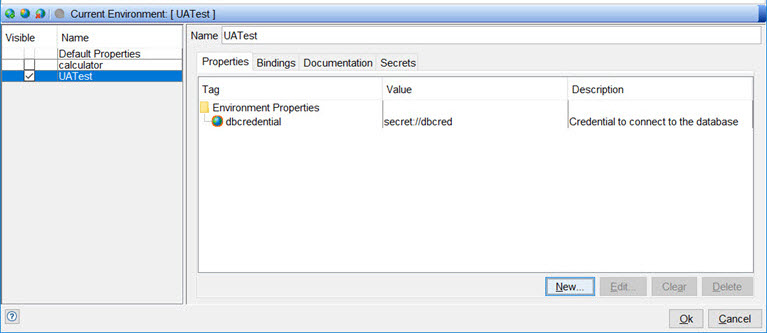Retrieving secrets from DevOps Test Hub
After you have configured HCL DevOps Test Integrations and APIs (Test Integrations and APIs) to access the HCL DevOps Test Hub (Test Hub), you can retrieve secrets from a secret collection from a project in a team space on Test Hub and use the secrets in Test Integrations and APIs tests.
Before you begin
You must have configured Test Integrations and APIs to access Test Hub. For instructions, see Accessing DevOps Test Hub.
Procedure
-
Open the Environment Editor in one of the following
ways:
- Click the Environment icon
 in the main toolbar.
in the main toolbar. - Click the arrow next to the Environment icon in the main
toolbar and select the Edit Environments option.
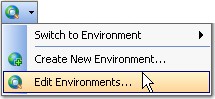
- Select the Project > Edit Environments menu option.
- Click the Environment icon
-
Select the environment in which you want to run the tests from the environments
that are visible to you in the left panel.
The name of the selected environment is displayed as the Current Environment.
- Click the Secrets tab.
-
Click the Override secret collection name check box and
enter the name of the secrets collection that is in the project in your team
space on Test Hub in the
text box.
The Environment Editor window is displayed similar to the following example screen:
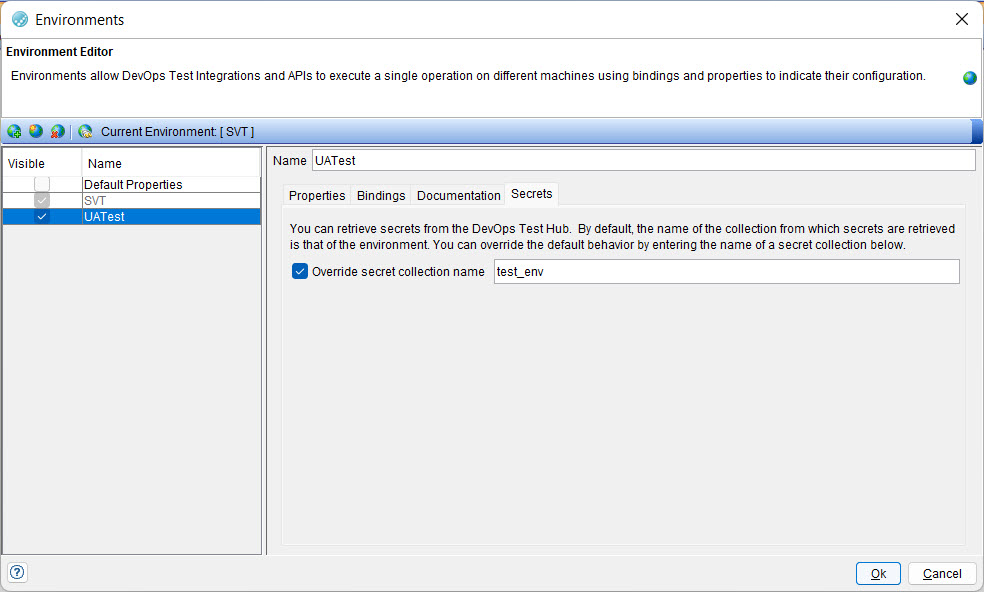 The name of the collection (in this example is test_env) is what you created in your project in your team space on Test Hub.Note:
The name of the collection (in this example is test_env) is what you created in your project in your team space on Test Hub.Note:If you create a secrets collection in Test Hub and name it the same as the name of the test environment in Test Integrations and APIs, you need not use the override option.
- Click the Properties tab.
-
Create a new environment variable or tag by clicking
New, and enter the following details:
Results
You have configured Test Integrations and APIs to retrieve secrets from Test Hub and use the secrets in tests in the selected environment.