Executing test cases in IBM® Engineering Test Management
After you export at least one test or test suite into Engineering Test Management and the HCL DevOps Test Integrations and APIs (Test Integrations and APIs) adapter is available, you can execute Test Integrations and APIs resources remotely.
About this task
Test Integrations and APIs tests and test suites are created in Engineering Test Management as Test Cases and Test Scripts. You can also create Test Integrations and APIs scripts directly in Engineering Test Management. Refer to your Engineering Test Management documentation for more information about Test Cases and Test Scripts.
Test Cases in Engineering Test Management can be executed in many ways (for example, direct or fast path execution, as part of a test suite). The following illustrates the fast path execution method. Refer to your Engineering Test Management documentation for more information about other ways to use the test resources that are exported from Test Integrations and APIs.
To execute Test Integrations and APIs resources (that is, Engineering Test Management Test Cases) by using the fast path method:
Procedure
- Export a test or test suite from Test Integrations and APIs into Engineering Test Management.
- Ensure that the Test Integrations and APIs Agent is running and available as an adapter in Engineering Test Management.
-
In the Engineering Test Management console, click Browse Test Cases on the Construction module.
All available Engineering Test Management test cases are displayed, including the cases exported from Test Integrations and APIs.
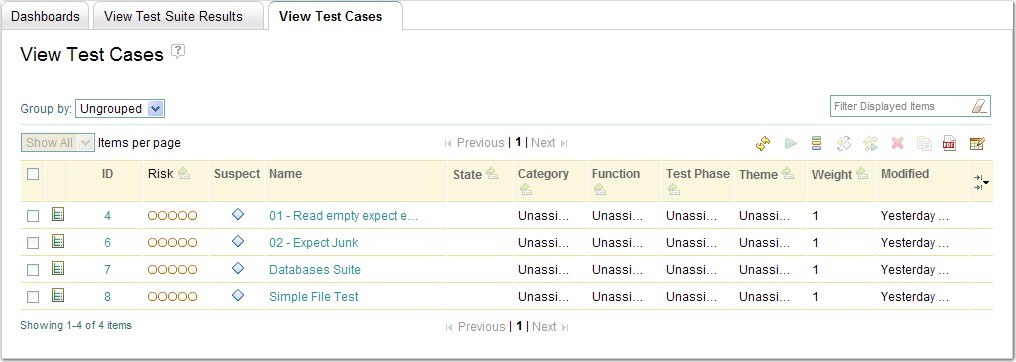
- Select one of the Test Integrations and APIs test cases by checking the box to the left of its entry in the list.
-
Click the Run Test Case icon
 above the list of test cases.
above the list of test cases.
The Run Test Case dialog is displayed.
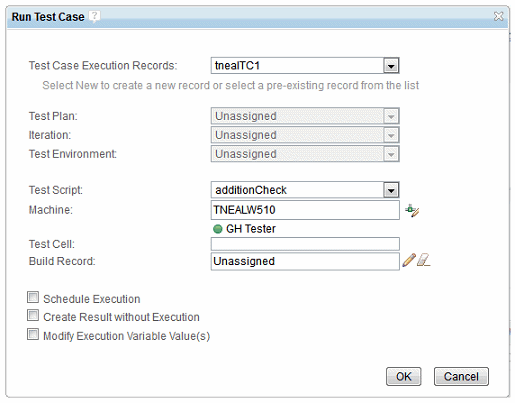
-
If required, modify the available execution and results options, then click OK to execute the test case.
Note: The Test Script option can be used to select which test script (that is, which environment) is used when the test case is executed.
-
The test case is executed in a new tab in the Engineering Test Management console, and the progress is displayed in the console.
When the execution is finished, the status is displayed in the console, and the Execution completed notification is displayed in the execution tab.
-
To view the detailed results of the execution, click Show Result.
The results are opened in a new tab in the Engineering Test Management console, showing the detailed execution results (the same as for any Engineering Test Management test case).
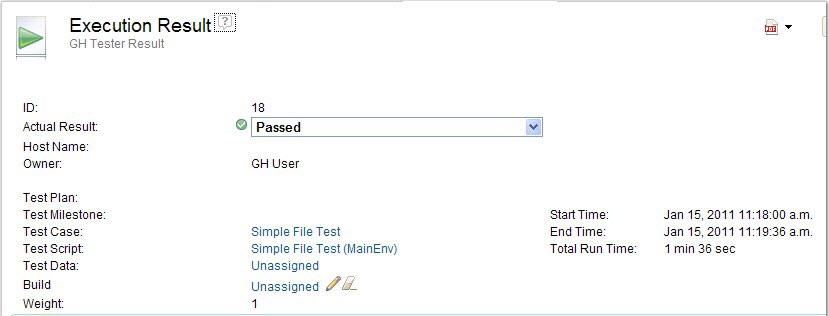
In the Result Details section, a link to the Test Integrations and APIs log for the executed resources is available.
-
Click the log file name to view it.
Note: Results for Test Integrations and APIs resources that are executed by using Engineering Test Management can be viewed in the Results Gallery.