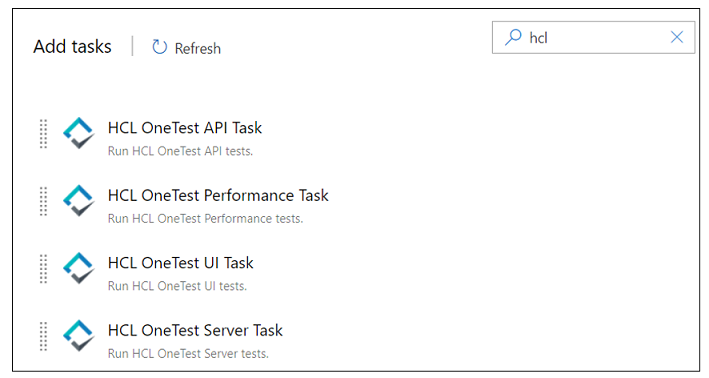Running HCL OneTest™ Server tests in an Azure DevOps Pipeline
After you install the HCL OneTest Studio extension in your organization, you can run tests that are available in HCL OneTest™ Server as a job in Azure DevOps pipelines.
Before you begin
- Added the tests that you created in the desktop clients for your application to the project on HCL OneTest™ Server.
- Installed the latest version of the HCL OneTest Studio extension in your organization. See Installing the HCL OneTest Studio extension.
- Installed an agent in your pipeline. See Azure Pipelines agents.
- Generated an offline user token from HCL OneTest™ Server. See Generating an offline token.
About this task
After you add the HCL OneTest Studio extension in your Azure DevOps organization, you can use an existing pipeline or create a new one to add HCL OneTest™ Server test tasks. You can install an agent or use the one that you installed in your default agent pool. You can add HCL OneTest™ Server tests as tasks to your agent job, configure the task, and then run the task in the Azure DevOps pipeline.
Procedure
-
Open your Organization page in Azure DevOps and perform the
following steps:
-
Select Pipeline and complete the following steps:
-
Add a task to the agent job by completing the following steps:
-
Configure the settings by performing the following steps:
-
Select from the following options:
-
Complete the following steps:
Results
What to do next
You can open the job to view the task logs from the pipeline summary page.
You must click the task to open the Task page to view the test results. The Reports information section on the Task page displays the names of the report along with its corresponding URLs. The report URLs are the HCL OneTest™ Server URLs where the reports are stored. You can access the report URLs to view the test execution information at any point of time.
You can also view the test reports and logs of the test that was run on the Azure DevOps from the Results page on HCL OneTest™ Server. See Test results and reports.