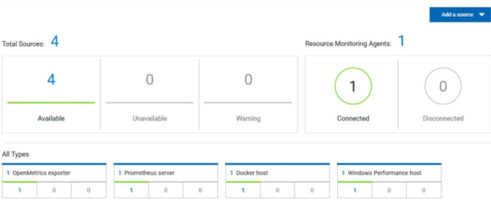Resource monitoring agents
You can connect agents to HCL OneTest™ Server from other hosts to monitor a larger set of data collectors, computers, servers, or systems, or if a server to monitor requires authorization access. To monitor these remote servers, you must configure and run the agents so that a connection is set between HCL OneTest™ Server resource monitoring service and the agents.
- Requirements:
-
- To connect resource monitoring agents to HCL OneTest™ Server in a team space, you must be a Team Space Owner. Any other team space Member (not owner) can only view the resource monitoring agents.
- To connect resource monitoring agents to HCL OneTest™ Server in a project, you must be a project Owner. Any project Member (not the owner) can only view the resource monitoring agents.
- Agent-based monitoring is mandatory to collect data from a Windows or Linux Performance host or from a Docker host.
For testing, you might need many hosts. For example, you might have one host with the application server, another host with the database server, and some hosts to apply the user load. Due to network or firewall issues, sometimes, it becomes difficult for multiple hosts to connect to each other. Resource monitoring agents are installed on the target hosts so that they can establish a connection with HCL OneTest™ Server to gather resource statistics of the target host.
The agents always try to connect with the server through the HTTPS protocol. You must install the agent and start it. From the resource monitoring page in HCL OneTest™ Server, you can copy the command lines to download files and run the agents. When you stop the agent, the monitoring sources that you have already added persist but the live data will not be available.
You can configure your resource monitoring agent as a service so that the agent automatically runs when the host is restarted. For details, see the documentation pages about starting resource monitoring agents on Windows or Linux.
When the agent is connected to HCL OneTest™ Server, it is added to the main page of the resource monitoring service. Then, you can select the agent in the list of target sources in the dialog box Access target from in the dialog box that opens from Add a Source.