Running tests by using Data Fabrication
Starting from V10.0.2, if a test or schedule is associated with a dataset, you can replace the dataset at run time with the schema created from the Data Fabrication page.
Before you begin
- Created a dataset and associated it with a test in desktop clients and added to the Git repository.
- Created a project in HCL OneTest™ Server. See Test assets and a server project.
- Configured the repository that contains the test assets in your project. See Adding repositories to a server project.
- Created a schema from the Data Fabrication page. See Schema fabrication.
About this task
In HCL OneTest™ Server, from the Data Fabrication page, you can create a schema that can be used while running a test or schedule that is associated with a dataset. For example, after the recording, a test is generated that captures interactions between the client and the server. When you run this test, it uses the same data that you used during recording. For example, if you want to test the application with random test data, you can override the dataset being used in the test or schedule with a schema that you created from the Data Fabrication page of HCL OneTest™ Server.
Procedure
- Initiate the test run on the Execution page.
-
Create or pick a label for the test run to identify the run.
After the run completes, the label is displayed against the run on the Results page.
-
Click the DATA SOURCES tab and perform the following sub-steps:
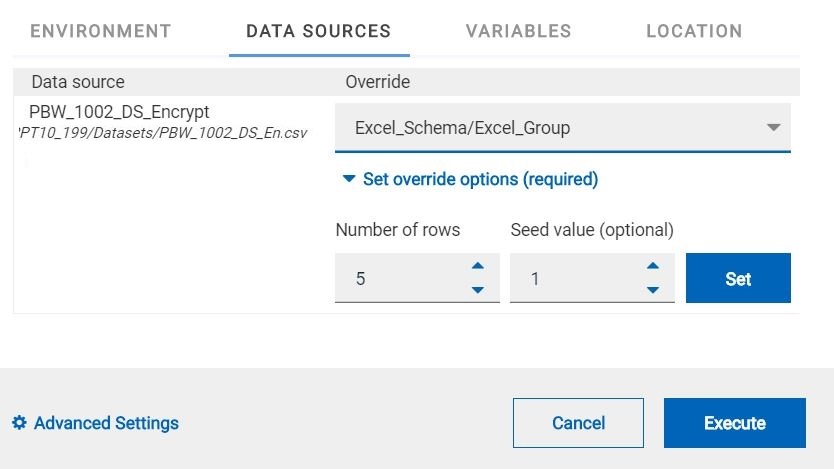
- Click Set, and then Execute.
