Test results and reports overview
HCL OneTest™ Server is a single location for hosting the results and reports of all tests run on different desktop clients and for tests run from the server.
Test results list
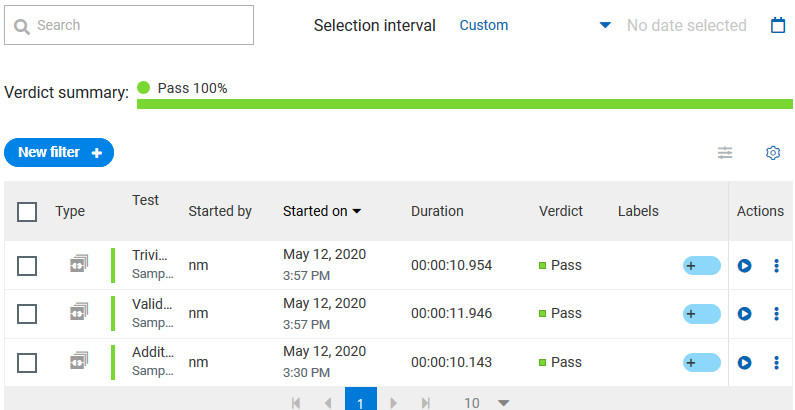
When you expand the results, the results details and reports cards are displayed.
Results, reports, and logs are generated for tests run from HCL OneTest™ Server, or from desktop clients such as HCL OneTest™ Performance, HCL OneTest™ UI, or HCL OneTest™ API.
You must have configured the desktop clients to publish reports of tests that are run from the desktop client to the HCL OneTest™ Server. For more information about the publishing procedure, refer to the links at the end of this page.
Test result details
By using the default settings, you can view the following details about the test assets used in the test run in the Details card:
- The status of the test results, the date and time it was executed and completed.
- The details about the Git repository that contains the test assets.
- The execution location that uses the test asset for a test run. Note: The execution location can be the default cluster or the location that you indicate to override a docker host or the agent location when you execute a test. For more information about test configuration, see the link at the end of this page.
- The Resource Monitoring labels (override) used in a performance schedule to control Resource Monitoring sources. For more information about controlling Resource Monitoring sources, see the link at the end of this page.
You can configure the information displayed in the Details card
and the Results columns from the View
Settings window. You access this window by clicking the
Settings icon ![]() .
.
Depending on the attribute you cleared in the View Settings window, the Details card displays additional information about the test results.
The selected attributes are displayed in columns of the Result view.
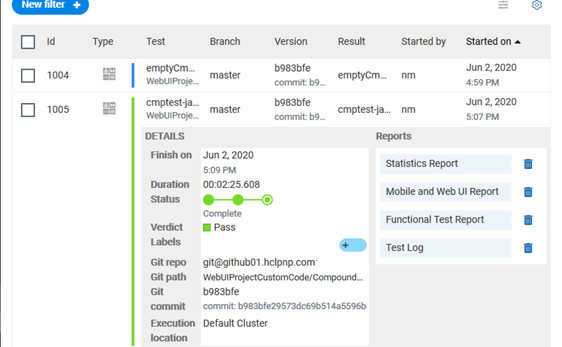
Reports
The Reports card contains the links to the test reports and the logs that are displayed in a web browser.
As a default configuration, test logs are delivered in a traditional format for the executed compound tests and schedules. You can still set the -history jaeger Program Argument to produce Jaeger traces when you run the tests.
The reports are generated for Compound Tests, Schedules, and Test Suites, or for other tests (Postman or JMeter tests for example). They can be run from a desktop client or from HCL OneTest™ Server.
You can run Web UI tests and SAP tests from HCL OneTest™ UI and publish them to the server from V10.1.3. You can also run and publish these tests from HCL OneTest™ Server.
The following table lists the reports that are generated for each type of test and the links to help pages.
| Report | Tests type | Product | More information |
|---|---|---|---|
|
Functional Test Report |
API Suite | HCL OneTest™ API | Viewing reports |
| Compound Test | HCL OneTest™ UI | ||
| AFT Suite | |||
| Functional Test (for SAP test) | |||
| Functional test (For Web UI tests) | |||
|
Mobile and Web UI Report |
Compound Test |
HCL OneTest™ UI and HCL OneTest™ Performance | Mobile and web UI test result reports |
| AFT Suite | HCL OneTest™ UI | ||
|
Statistics Report |
Compound Test | HCL OneTest™ UI and HCL OneTest™ Performance |
Reports and
counters From the Statistic
reports, you can add counters. Refer to Adding
additional counters on a separate page. You can also display the statistics of counters on graphs. Refer to Displaying counter data in tables or as graphs. |
|
AFT Suite |
HCL OneTest™ UI | ||
| Functional test (For SAP and Web UI tests) | HCL OneTest™ UI | ||
|
VU Schedule |
HCL OneTest™ Performance | ||
| Rate Schedule | |||
| Test Log | Compound Test | HCL OneTest™ UI and HCL OneTest™ Performance | |
|
AFT Suite |
HCL OneTest™ UI | ||
|
Functional Test (Web UI and SAP tests) |
HCL OneTest™ UI | ||
|
VU Schedule |
HCL OneTest™ Performance | ||
| Rate Schedule |
