Managing external approval processes
If you have a process step that requires validation on an external application before deployment, you can create an approval process and assign it to environments. With this approval process, the deployment runs automatically and only when it is approved.
Before you begin
- Notification templates such as Approval Created, Approval Failed, and Approval Completed exist for use in the approval process. For information about how to create notification templates, see Creating Notifications in a Notification Scheme.
- External Approval Settings in the System Settings are configured to use an agent or an agent pool for the external approval process.
Procedure
- Navigate to .
- Click Create.
-
Enter a name for the approval process and specify the working directory.
Optionally, you can provide a process description and add teams to the process.
-
In the process editor, configure the steps that require approval. For help on the process
editor, see Processes.
The external approval process definition is complete.
-
Assign the external approval process to an environment.
The approval process is assigned to the environment.When an application process runs on the environment, the approver gets an e-mail notification and can approve or reject the request via e-mail. Subsequently, when the request is approved or rejected, the requestor is notified with an email. An example of a default Approval Completed notification template follows.
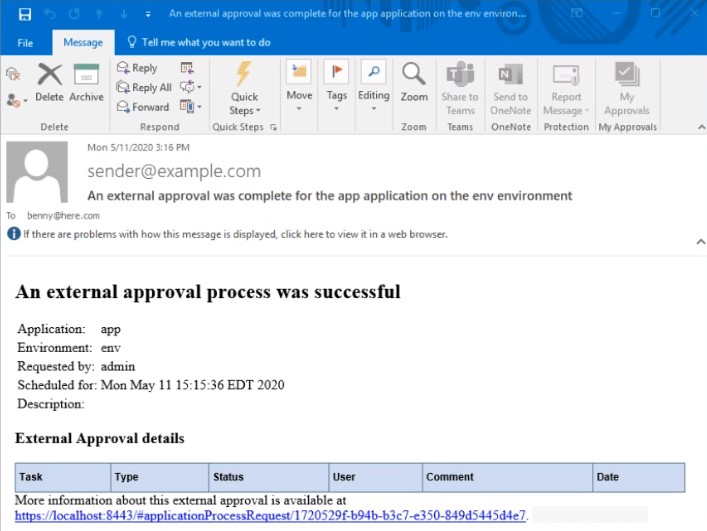
The deployment starts immediately when the request is approved or runs at the scheduled time. If a request is rejected or failed, open the Application Process Request by clicking View Request and check comments on the approval by clicking the Comment icon in the Actions column.
What to do next
- Go to the Deployment Detail pane on the Reports tab.
- Check the environment history.
An approved request status is displayed with a Success label. A rejected
request is shown with a External Approval Failed label.
You can also export and import external approval process individually. While importing, select Upgrade Process to import an updated and existing approval process.