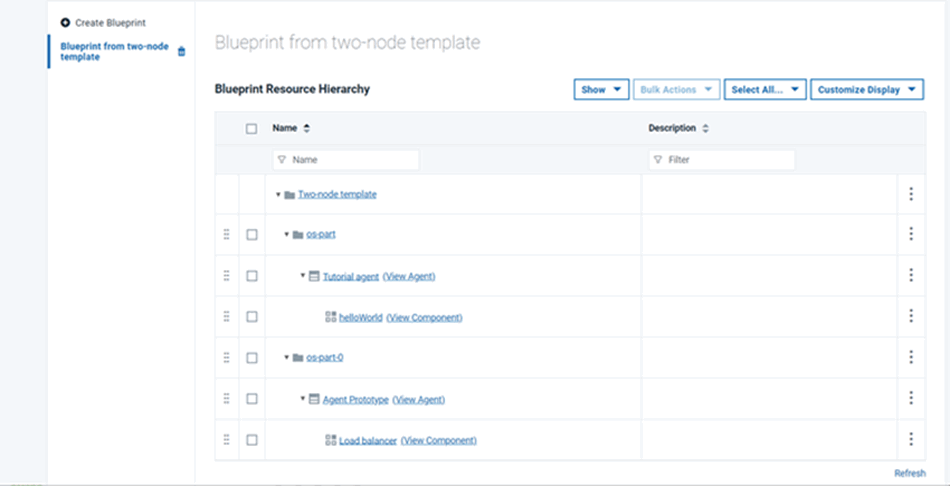Creating application blueprints
To create an application blueprint, map the components of the application to a resource template.
Before you begin
Procedure
- Click Applications, click your application, and then click Blueprints.
- Click Create Blueprint.
- Specify a name for the blueprint and select the resource template.
- Click Save.The new blueprint opens, showing the contents of the template, including the agent prototypes.
-
Map the components of the application to the agent prototypes:
Note: If you create an environment from this blueprint and then add component mappings to the blueprint, the component mappings are also added to the environment. However, if you remove component mappings from the blueprint, the component mappings are not removed from the environment.
Results