Creating a Public record template
Public template administrators can create one or more public record templates for a record type.
About this task
There are two types of record templates: Public Template and Personal Template. As a public template administrator, you have the right to save, modify, delete, or share public templates.
Procedure
For public template administrators:
If you are logged in as a public template administrator, you have the option to save a new template as public or personal. To create a record template:
- On the HCL Compass toolbar, click New Defect and select a record type.
-
In the record form for the record type, enter the values for the record template.
The data entered can be saved to the template before you create the record.
-
In the Template field at the bottom of the window, type a name for the record
template.
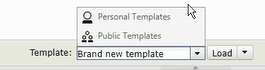
-
Click the arrow next to Load to open the menu. You have the option to
Save as Personal or Save as Public. Before you save the new template, the new template
is shown as "unsaved".
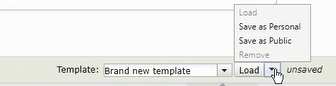 Note:
Note:As a public template administrator, you have the privilege to see the public templates in the drop-down list for the templates and Save as Public the public template for regular users to access it. As a public template administrator, you can also remove or add public templates.

You can save a public template as personal, and you will be the only one that will be able to use it. If you save the template as personal, it will be listed under Personal Templates. If you save the template as public, it will be listed under Public Templates.
For regular users:
If you are not a public template administrator, you can only save a new template as personal. You do not have the right to remove or add public templates.
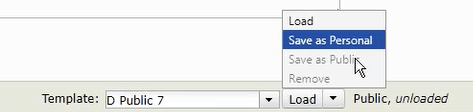
As a regular user, you can load a public or a personal template.