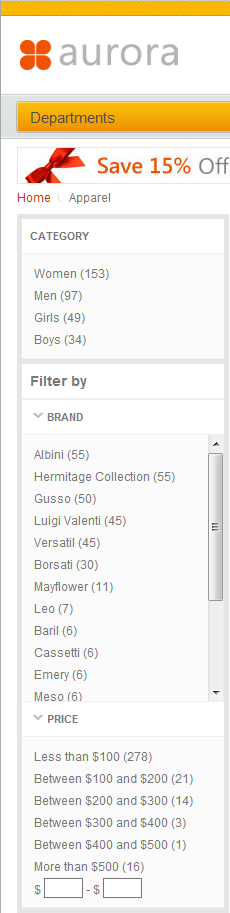Department page (B2C)
Customers use the Department page to navigate top categories. It includes eight e-Marketing Spots for you to display advertisements, featured categories, and recommended products that are relevant to the department. Customers can browse to subcategories with the facets in the left sidebar.
 If you are using the Feature Pack 7 or later
version of the Aurora starter store, the department page uses a responsive
web design pattern and the Commerce Composer framework:
If you are using the Feature Pack 7 or later
version of the Aurora starter store, the department page uses a responsive
web design pattern and the Commerce Composer framework:Elements of the category page
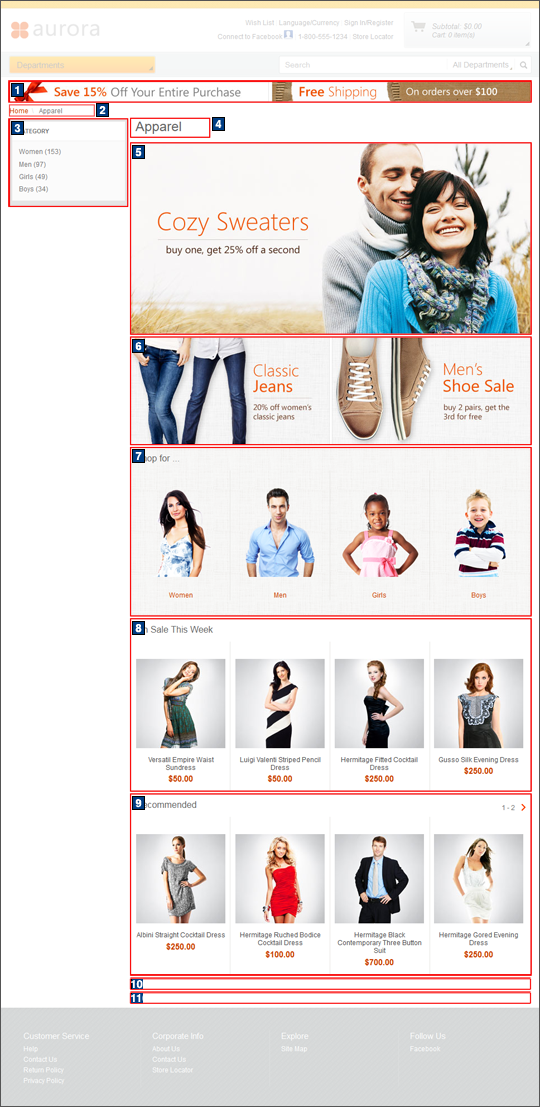
Standard functions on this page
- 2 Breadcrumb trail
- Displays the breadcrumb trail for customers to see their current browsing category location.
- 3 Facet navigation
- Displays the facet values that customers can select to filter information on the page.
Catalog images and text
The following images and text are retrieved from your catalog data for display on this page:| Image/text | How image/text gets in the page |
|---|---|
| In Management Center | |
| 4 The name of the category | Manage Category tab: Name field |
E-Marketing Spots
You can display default content, or Web activities, or both, in any of the following e-Marketing Spots on this page.| E-Marketing Spot name and details | Supported default content types | Supported Web activities |
|---|---|---|
| 1 CatalogBanner_Content Recommended usage: Display a page-wide banner ad below the header on catalog browsing pages. |
|
Run Web activities that use the following actions: |
| 5 [category]Row1_Content Recommended usage: Display the main ad for the category. |
|
Run Web activities that use the following actions: |
| 6 [category]Row2_Content Recommended usage: Display additional ads on the category page. |
|
Run Web activities that use the following actions: |
| 7 [category]Row3_Categories Recommended usage: Display category recommendations on the category page. |
|
Run Web activities that use the following actions: |
| 8 [category]Row4_CatEntries Recommended usage: Display catalog entry recommendations on the category page. If more than four catalog entries are displayed, this e-Marketing Spot will have pagination. |
|
Run Web activities that use the following actions: |
| 9 Bestsellers_CatEntries Recommended usage: Display catalog entry recommendations, such as best sellers, on the category page. |
|
This e-Marketing Spot is designed for use with: You can also use: |
| 10 TopBrowsed_CatEntries Recommended usage: Display catalog entry recommendations, such as top browsed, on the category page. |
|
This e-Marketing Spot is designed for use
with: You can also use: |
| 11 Category_IntellOffer Not visible by default, this e-Marketing Spot is enabled by integrating your store with IBM Product Recommendations, formerly known as Coremetrics Intelligent Offer. Recommended usage: Display catalog entry recommendations on the category page from IBM Product Recommendations. |
|
Run Web activities that use the following actions: |