
Enabling multiple logon support for the same user
Enable multiple logon support to allow for the same authenticated user to use the site from multiple browsers or locations. This feature eliminates the termination of the session and the request to reauthenticate a user, if that same user logs in from a different browser or location.
The standard behavior for WebSphere Commerce
session management (by using cookies, REST tokens, or activity tokens) is
to allow only one active session per user. If a user logs in from another
browser or location, and they attempt to make a request with their first
session, the following error is displayed: Note: If
REST services is to support this feature, Feature Pack 7 or higher is
required.
Note: If
REST services is to support this feature, Feature Pack 7 or higher is
required.
 Note: If
REST services is to support this feature, Feature Pack 7 or higher is
required.
Note: If
REST services is to support this feature, Feature Pack 7 or higher is
required.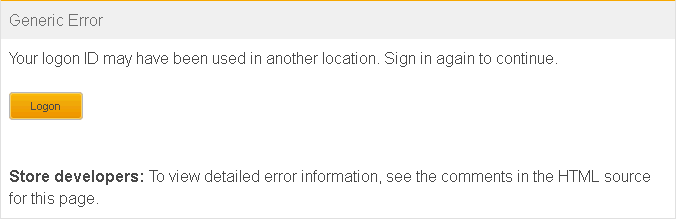
This default behavior can be modified to allow multiple sessions per user. With multiple session support enabled, each user session acts independently. For example, each session can timeout or be logged out without affecting the other. All site functions are shared between user sessions. Any changes that are made to the cart through one session, for example, are display in the other session.
Important: To mitigate the reduced security of enabling multiple
logon support, session timeout must be enabled. To enable session timeout,
see Enabling timeout.
Procedure
To enable multiple login support:





