Opening applications
Open applications from an HCL Notes® link or button in an email message. Or, open them directly from HCL Client Application Access (HCAA).
About this task
Note:
You can open existing local mail archives in HCAA, but cannot create new archives.
Procedure
Open applications in the following ways:
- Click a Notes link or button in an
email message that you receive:
- Document link:

- View link:

- Application link:

- Document link:
- From the HCAA home page, go to Recent Applications and click a link to an
application you recently opened:
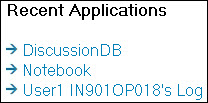
- From the HCAA Workspace, double-click an application icon to open the application. .
- (Windows™ only) From HCAA, select . Enter a server name (or keep local selected) and select an application to open.
Results
- If you open a link or button from an email message and you use Chrome, you see the following message: To prevent this message in the future, select Remember my choice for all links of this type, and click Launch Application.
- If HCL Notes or HCAA are not already running, you are prompted to log on to HCAA. After you log on, the application opens in HCAA.