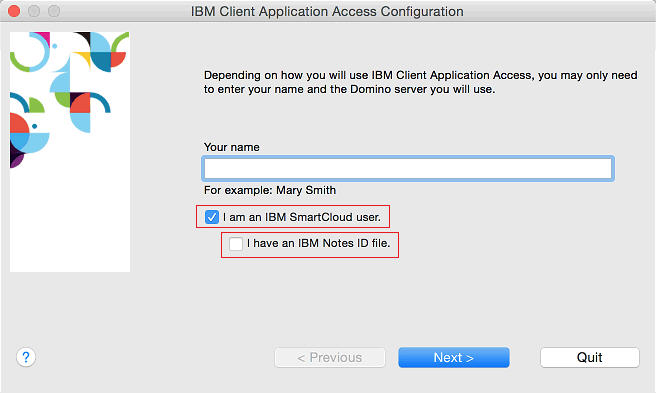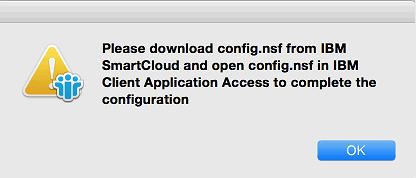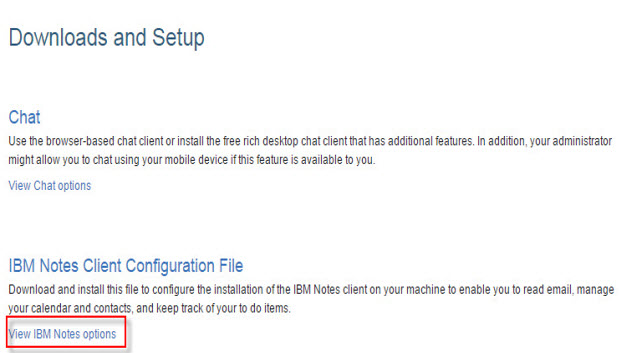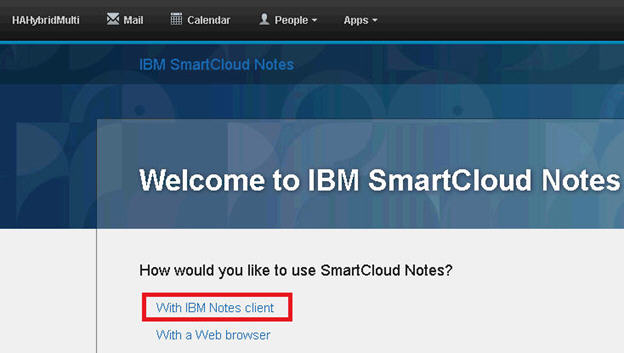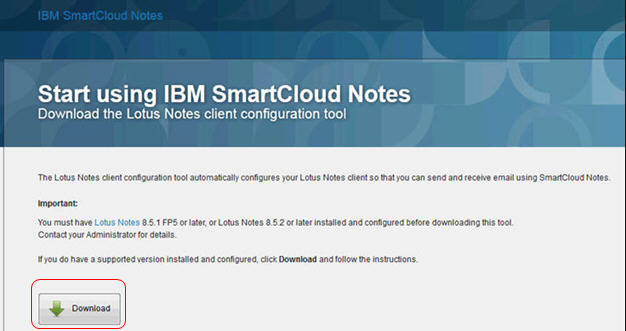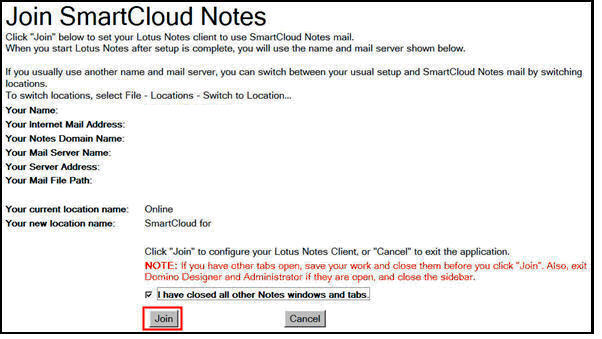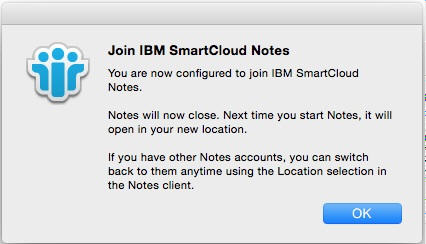Use this procedure to configure IBM® Client
Application Access (ICAA) on Mac OS for SmartCloud Notes® if you are a service-only user.
Service-only users do not use any on-premises Domino® servers at their company sites.
Before you begin
You must know the name and password to use to log in to the IBM Connections™ Cloud service so that you can download the configuration tool. If you are logging in for the first time, your administrator gives you the name and password. Often, the name is an email address, such as sdaryn@renovations.com.
About this task
If you already use IBM Notes in the cloud or an earlier version of ICAA in the cloud, ICAA is ready to use and you can skip
these steps.
Procedure
-
Start ICAA:
-
Double-click the IBM Client Application Access item in
the Applications list.
-
Provide the following information and then click Next.
- Enter your user name.
- Select I am an IBM SmartCloud user.
Note: DO NOT select I have an IBM Notes ID file.
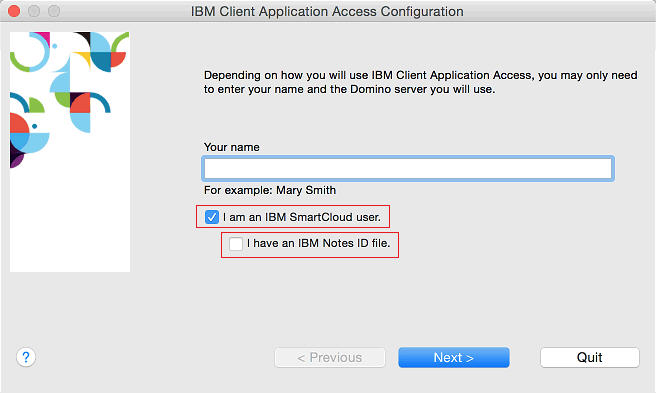
-
At the Please download config.nsf from IBM SmartCloud... message, click
OK to start ICAA.
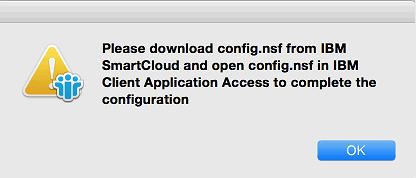
-
Log in to the Connections Cloud service. If you're logging in to SmartCloud Notes for the first time:
-
Create a new password (if you are prompted to do so).
-
In the Account Updates window, select the following information and then
click Submit: Country or Region,
Language, and Time zone.
-
In the dashboard, click the arrow next to your picture (or name) and select
Downloads and Setup. If you are logging in to SmartCloud Notes for the first
time, you see this option in the Welcome to IBM SmartCloud Notes page.
-
Select View IBM Notes options:
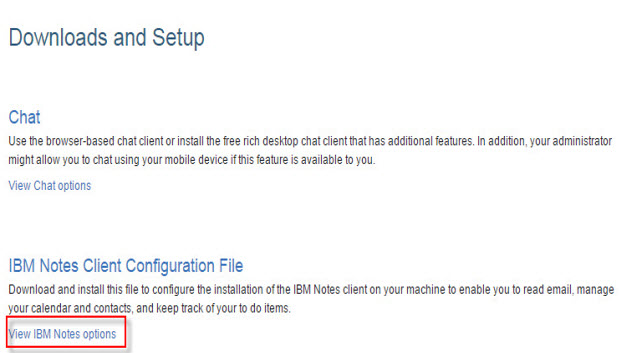
-
In the Welcome to IBM SmartCloud Notes page, select With IBM
Notes client:
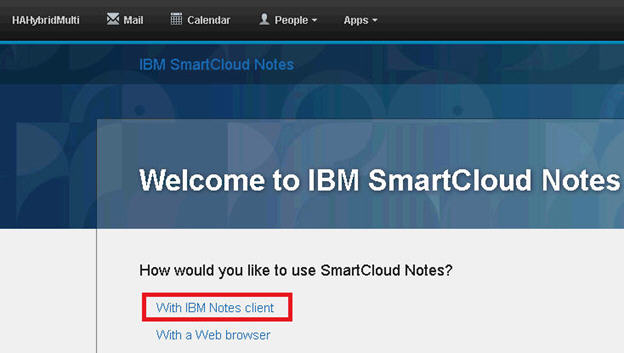
-
On the Start Using IBM SmartCloud Notes page, click
Download to get the Notes client
configuration tool:
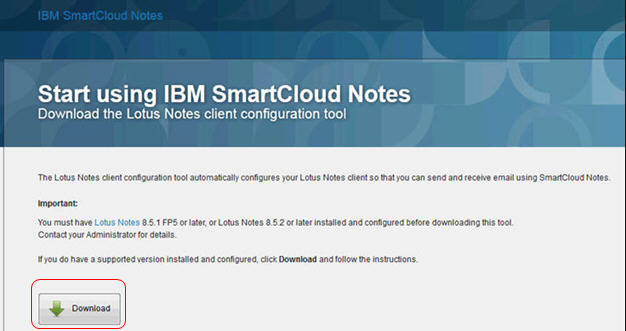
-
In the Software License Agreement, select a language. Then, accept the license terms and
conditions, and click Continue. A download status is displayed.
If your download does not start, check that your browser is not blocking it.
-
When download is complete, switch to the location where
config.nsf is saved
and double-click config.nsf.
-
If prompted to log in, make sure that you are using the Online location.
You're only prompted to log in if you closed ICAA.
-
When the Join SmartCloud Notes window displays, read the information
provided about your account. Close any open tabs and save your work, then click I have
closed all other Notes windows and tabs:
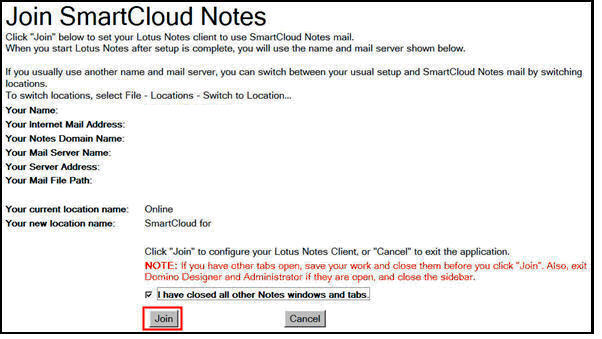
Click Join.
-
This dialog appears:
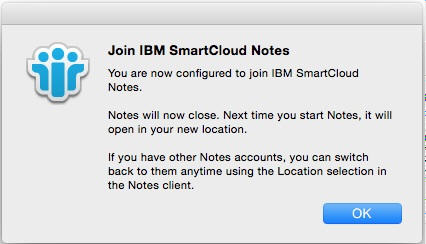
Click OK.
-
ICAA closes.
-
Restart ICAA and log in with the new SmartCloud location.