Installing on Mac OS
Follow these steps to install IBM® Client Application Access (ICAA) on Mac OS if the installation isn't done for you.
Before you begin
About this task
- If you are an IBM SmartCloud® Notes user and have an earlier version of ICAA installed, the Auto Update Service upgrades ICAA for you and you can skip this procedure. For more information about the Auto Update Service, see Upgrading with the Auto Update Service on Mac OS (cloud users).
- The installation requires administrator account access to your computer.
Procedure
By default, this is the multi-user installation; this
will always install a multi-user version of IBM Client Application Access.
What to do next
To start ICAA, double-click its icon on the Desktop. If this is the first time you are using it,
complete the configuration wizard.
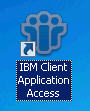
.
.