Running the BigFix Diagnostics tool
The BigFix Diagnostics tool verifies that the server components are working correctly.
It identifies components that are incorrectly configured or non-functional and displays the results. To run the diagnostics, follow these steps:
If you have just installed the Server, the Diagnostics Tool should already be running. Otherwise, log on to the Server as an administrator and launch the program.
Start > Programs > BigFix > BigFix Diagnostics Tool.
The program analyzes the server components and creates a report.- For more in-depth information, click the Full Interface . The BigFix Diagnostic control panel is
displayed. This window has tabs corresponding to the categories of server diagnostics,
including Services and Web Reports.
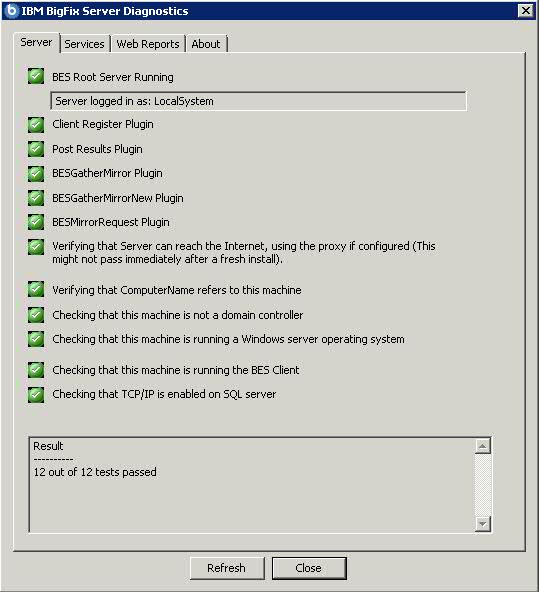 Note: If the message
Note: If the messageVerifying that the BESGather service can reach the Internetis displayed after a fresh install and you have a proxy, ensure that you configured it as described in Setting up a proxy connection.If you have not yet installed the client, a warning light is shown. It becomes green as soon as you install the client.
- In the Services tab check if the database and gathering services are correctly
installed and running.
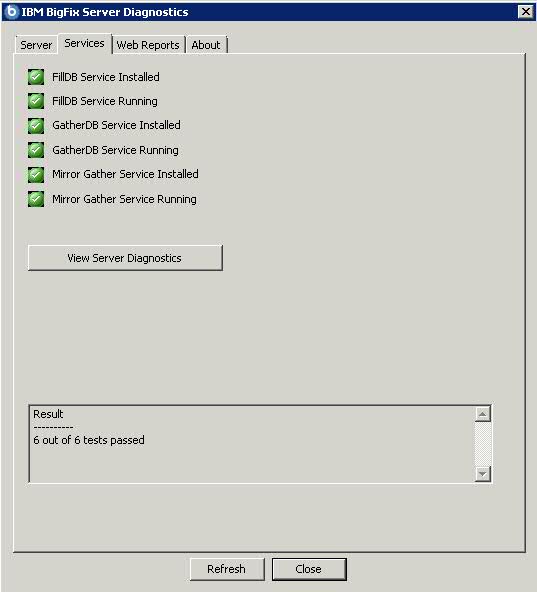
If a red light is glowing next to an item, it indicates a failure of that component. You must address the stated problem before you can be sure that the Server is functioning correctly. Similarly, there is a tab to diagnose the Web Reports server.
- To find out more information, click the question mark button to the right of any item. These buttons link to knowledge-base articles at the BigFix Support Site.
- If all the buttons are glowing green, click Close to exit the Diagnostic.