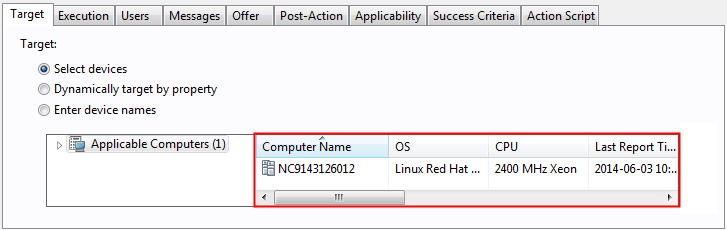Changing the upload schedule
Capacity data collected by VM Manager Tool is uploaded to the BigFix server every 12 hours. You can change this schedule by removing the default schedule and creating a new one.
Procedure
- Stop and remove the default schedule.
- In the navigation tree of the BigFix console, click Actions.
- Locate the action Schedule VM Manager Tool Scan Results Upload.
- Right-click the action and select Stop Action. The schedule is stopped.
- Again, right-click the action and select Delete Action. The schedule is removed.
- Create a new schedule.